Please check our one page demo from here https://kella.dnngo.net/creative05/. When click menu, page will scroll down to the corresponding area. You can set it with following steps.
How to set OnePage
Step 01. Login to your site as super administrator.
Step 02. Click the page options icon on the left of page.
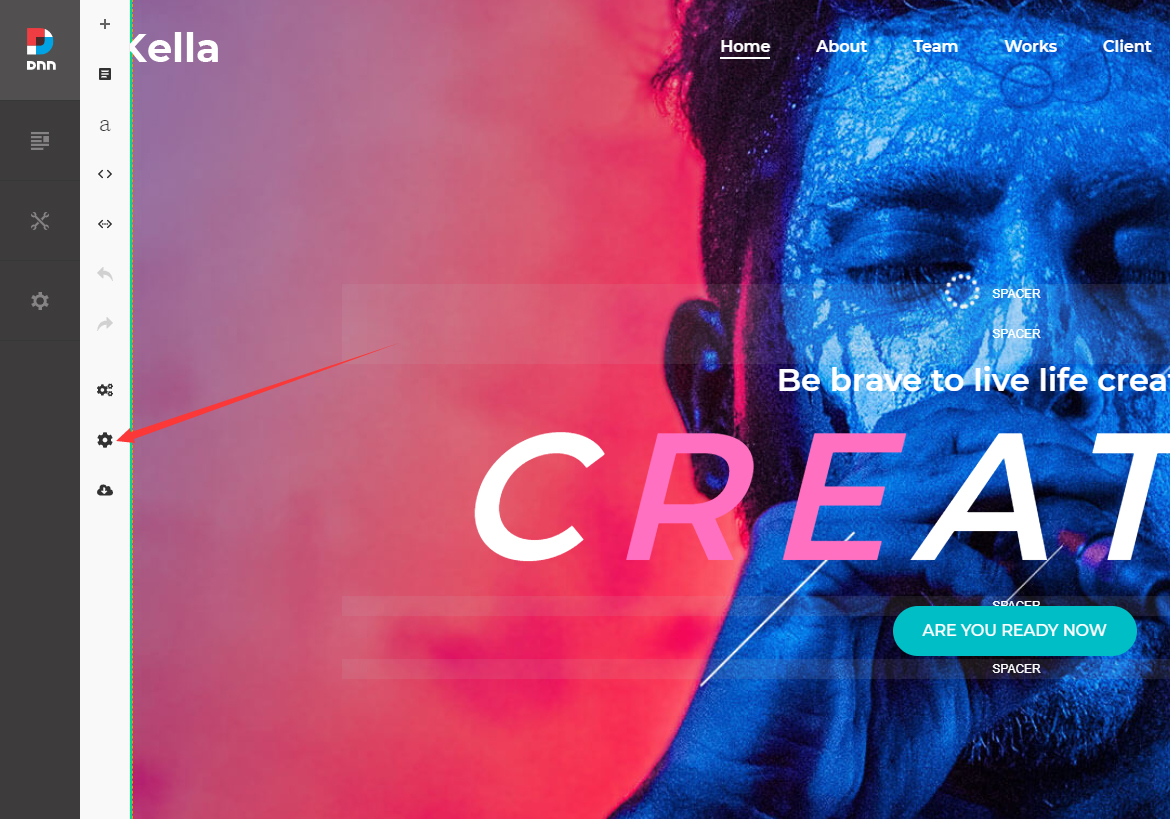
Step 03. Click the page type button.
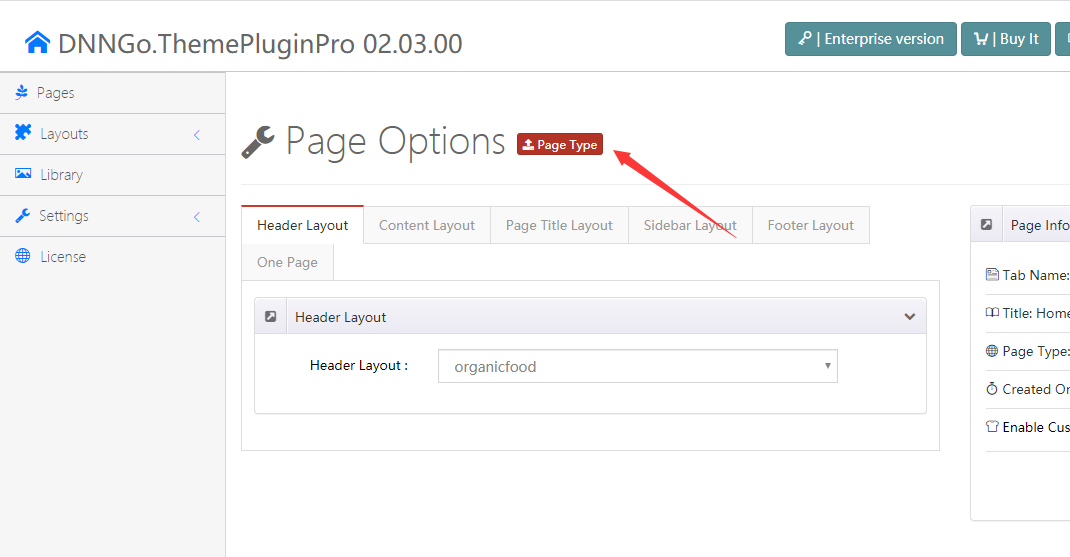
Step 04. Choose One Page.
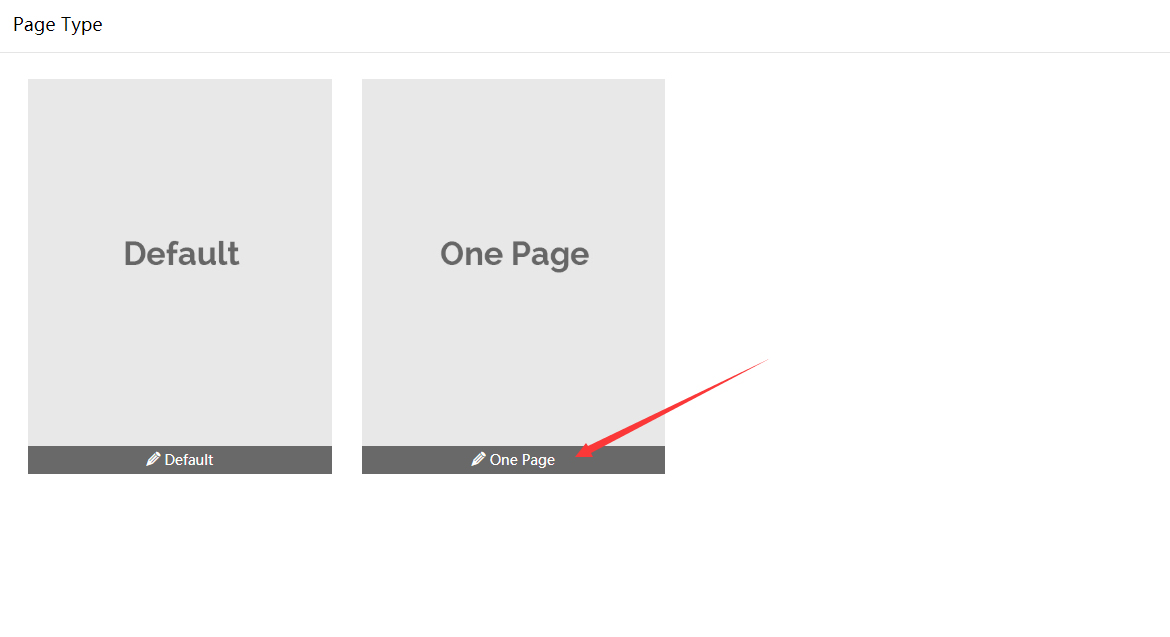
Step 05. Choose Enable Custom Theme.

Step 06. Go back to page and click the Section Settings button
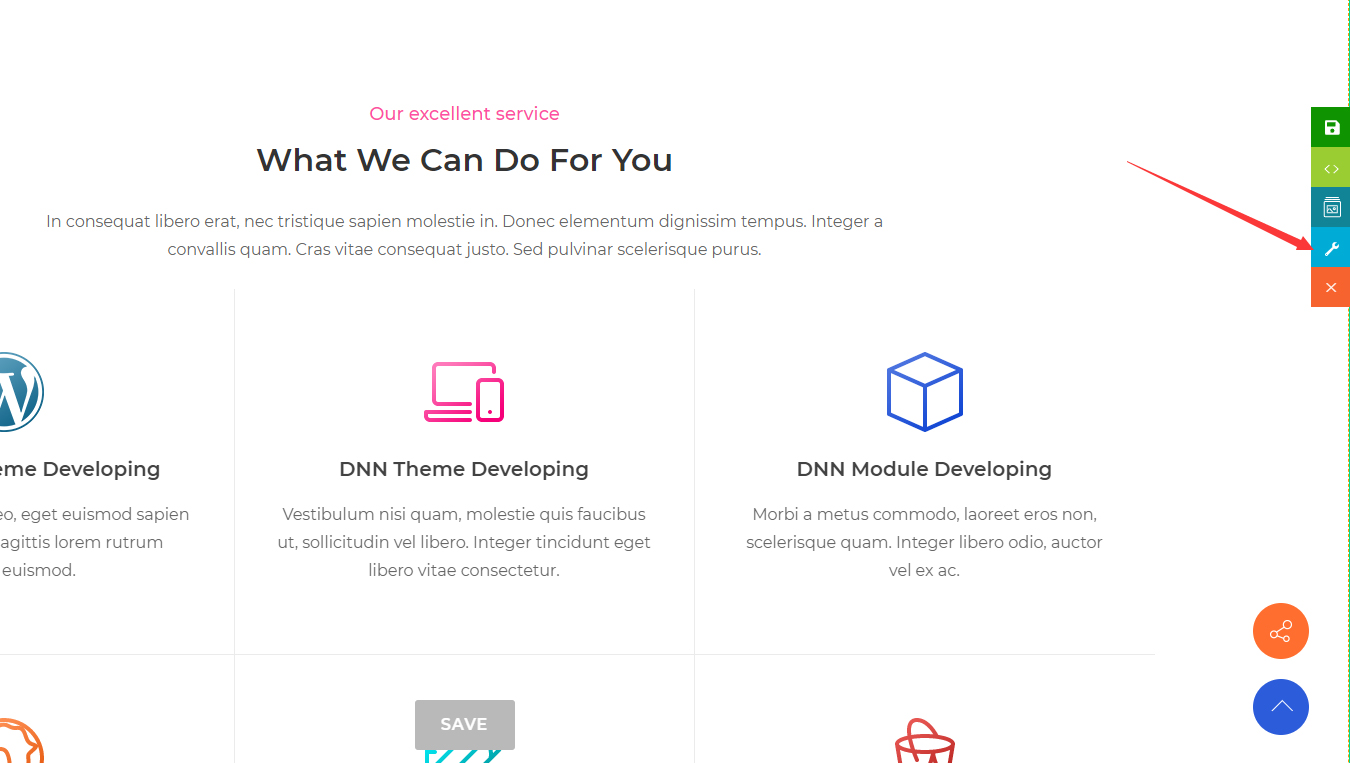
Step 07. Fill in Section ID and Section Title. There shouldn’t be any space in Section ID, and the text of Section Title will display on the right of nav.
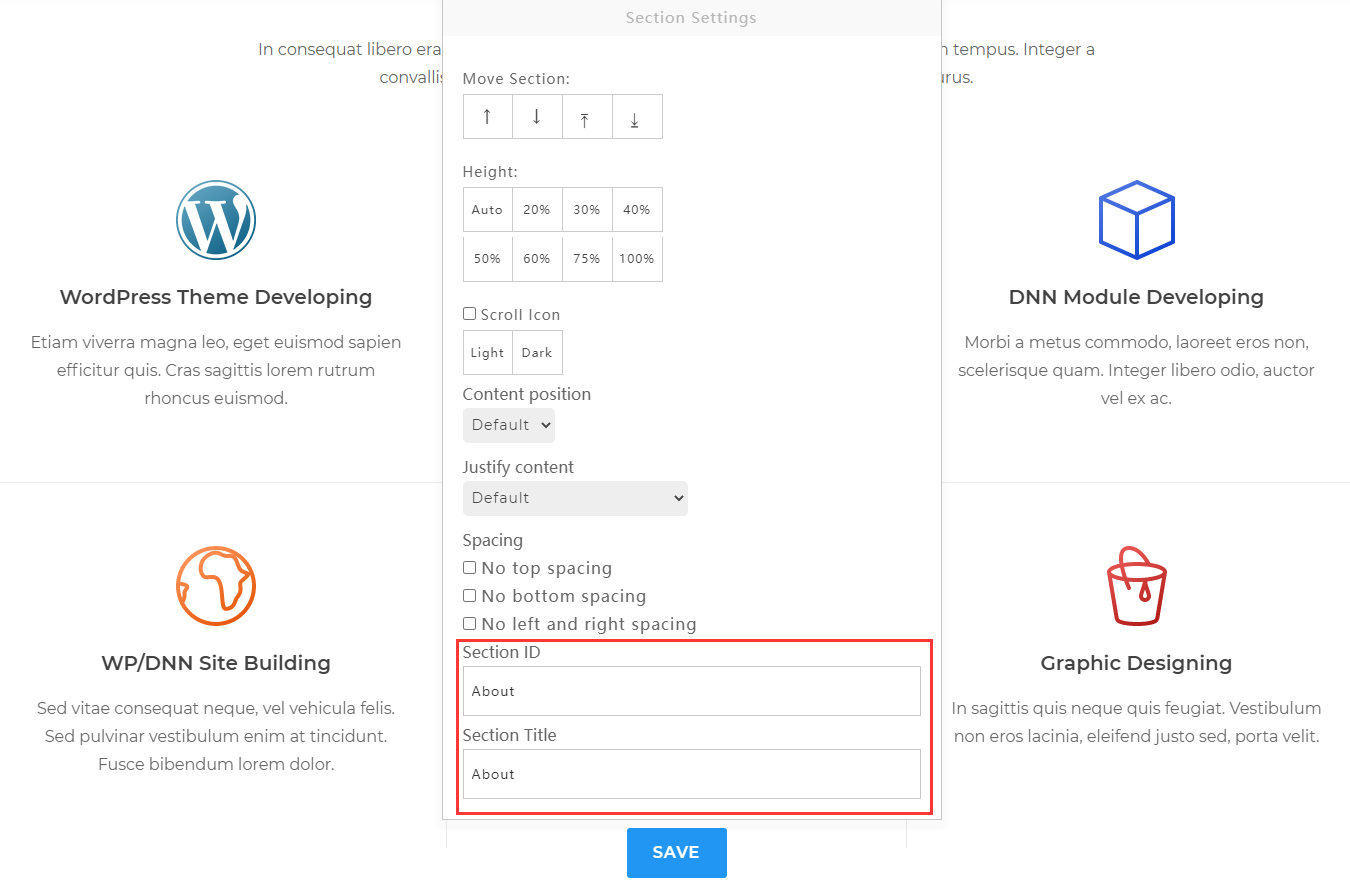
Step 08. Go to the Admin > Pages of DNN site to add menu items. Set the Page Type to be URL, and input Anchor ID according to Step 7 to the setting of External Url. For example: #About. Input the menu name in the setting of Name, such as: About Us. Once the setting is done, when you click the About menu, page will scroll down to the anchor area of #About.
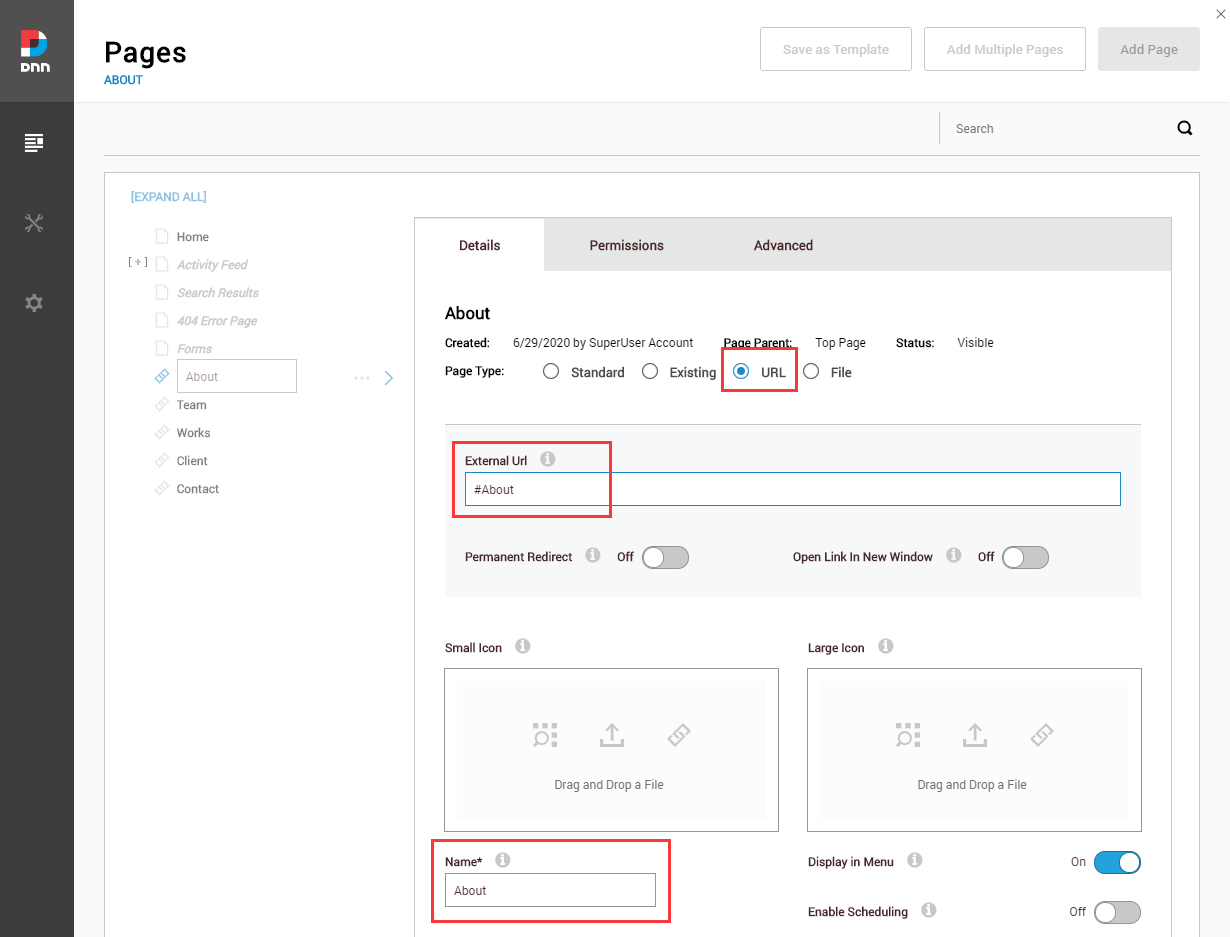
Step 09. You can add more anchor areas by following step 6, 7 and 8.
One Page Settings
Pages of onepage type have some extra settings.
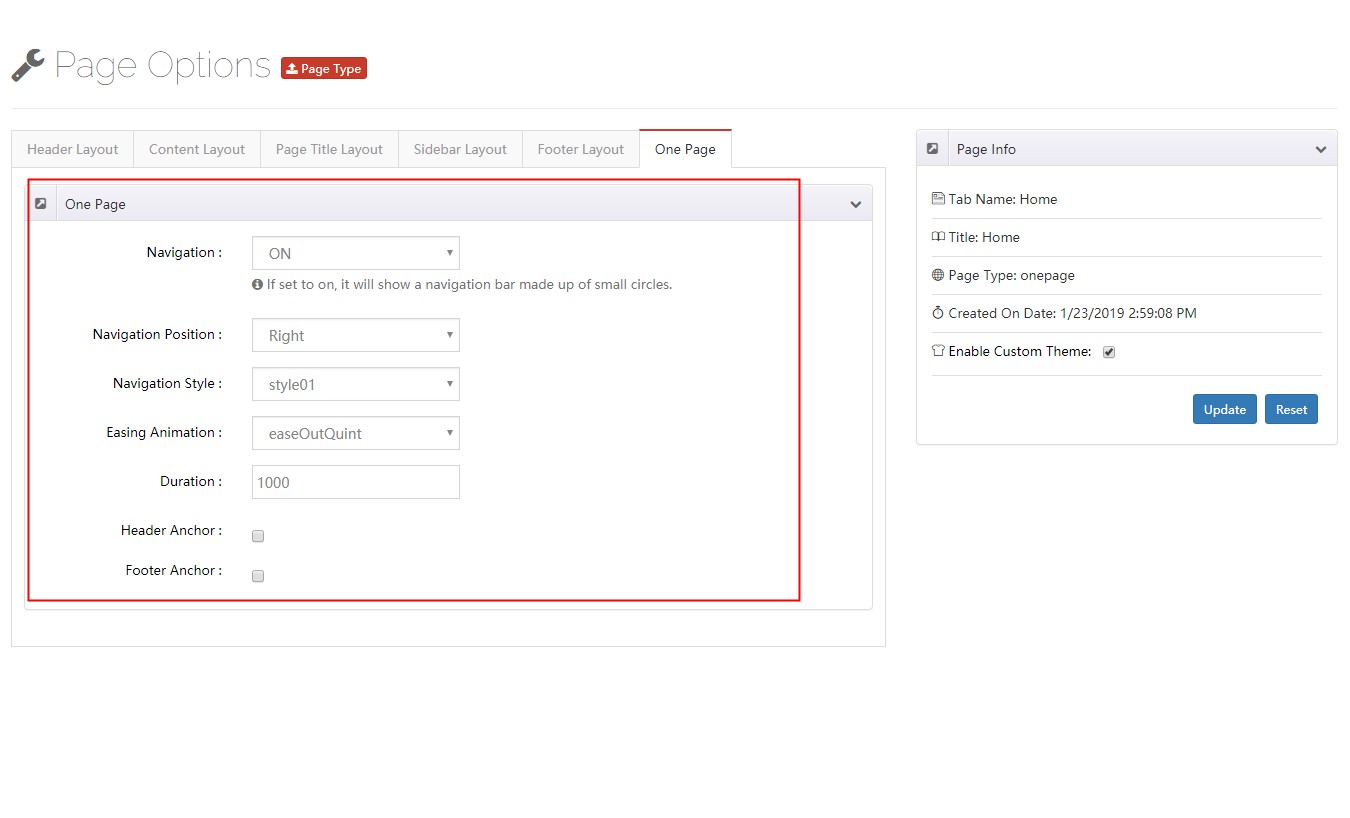
Navigation – If set to on, it will show a navigation bar made up of small circles.
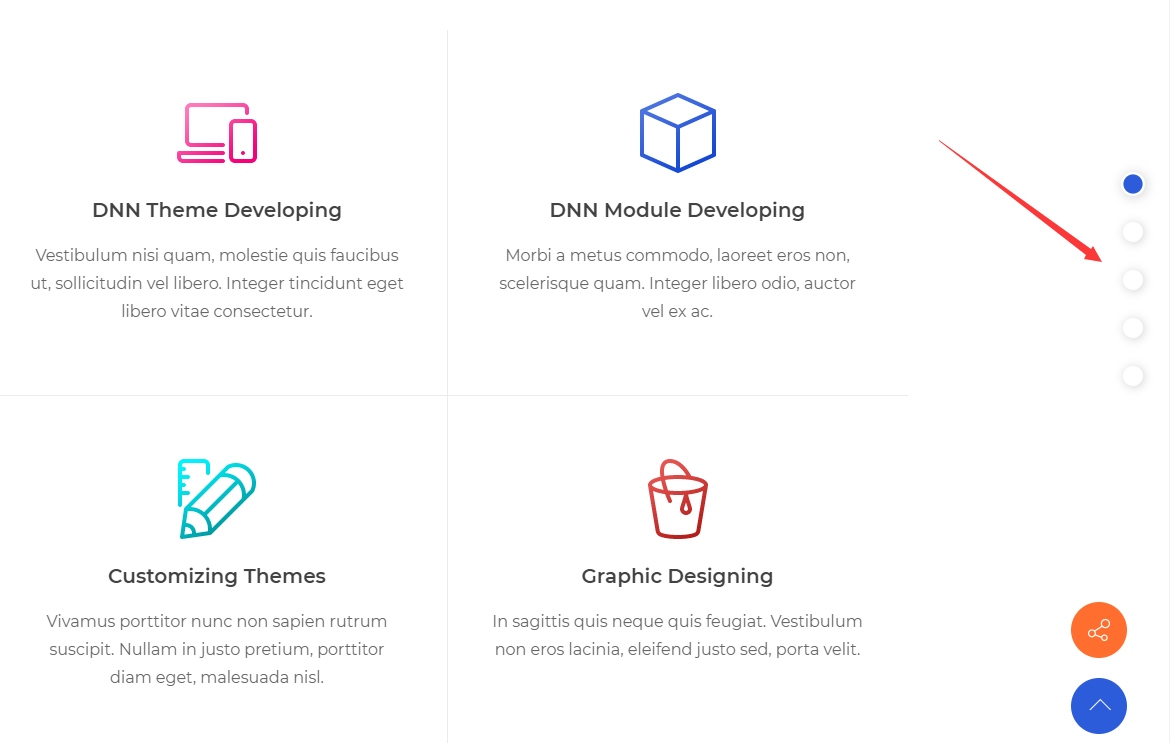
Navigation Position – Set the nav bar on the left or right of window.
Navigation Style – Set the appearance of nav bar, there are 3 appearances included in this theme.
Easing Animation – The transition effect of animation.
Duration – The duration time of animation.
Header Anchor – Set the anchor of header.
Footer Anchor – Set the anchor of footer.
