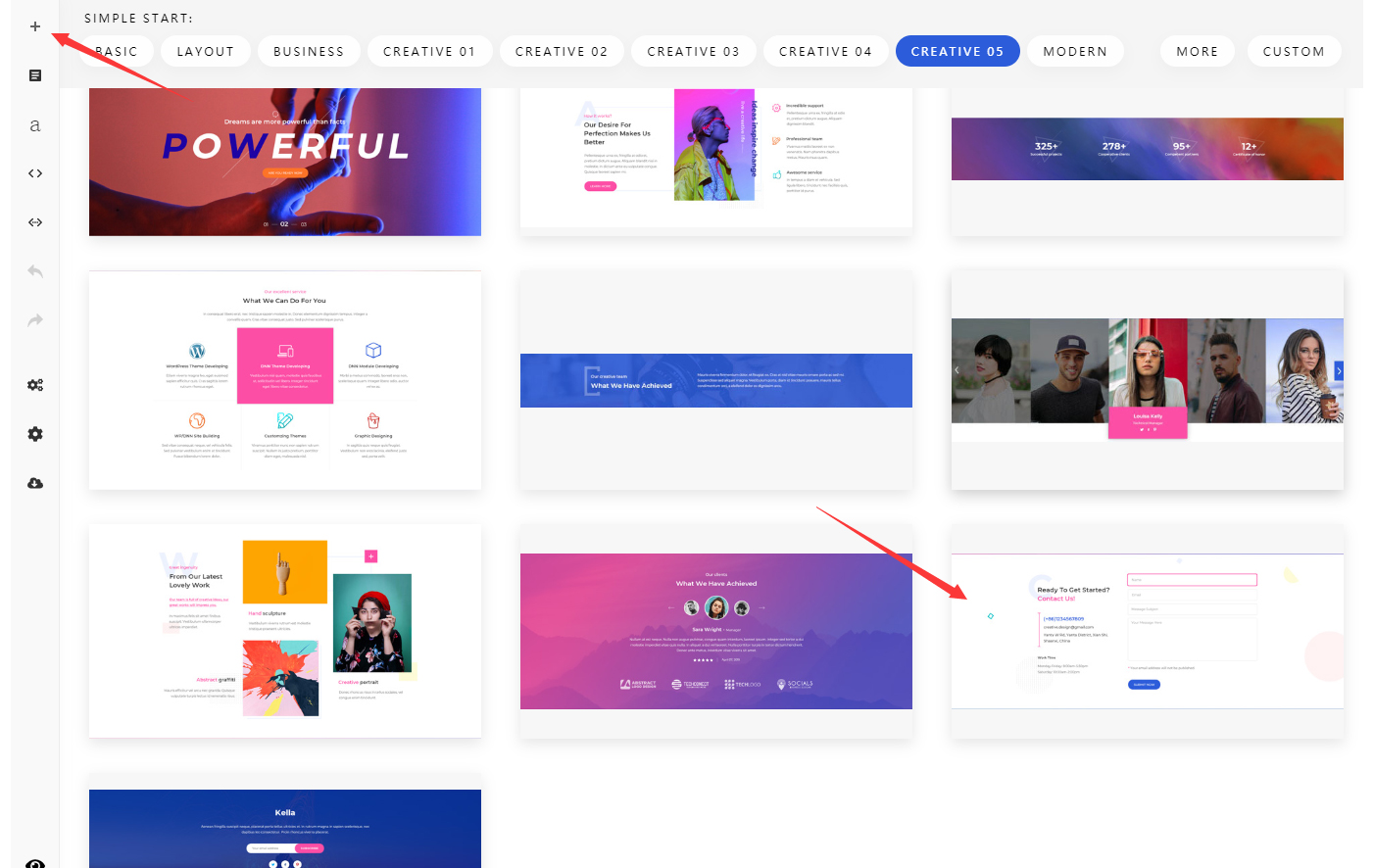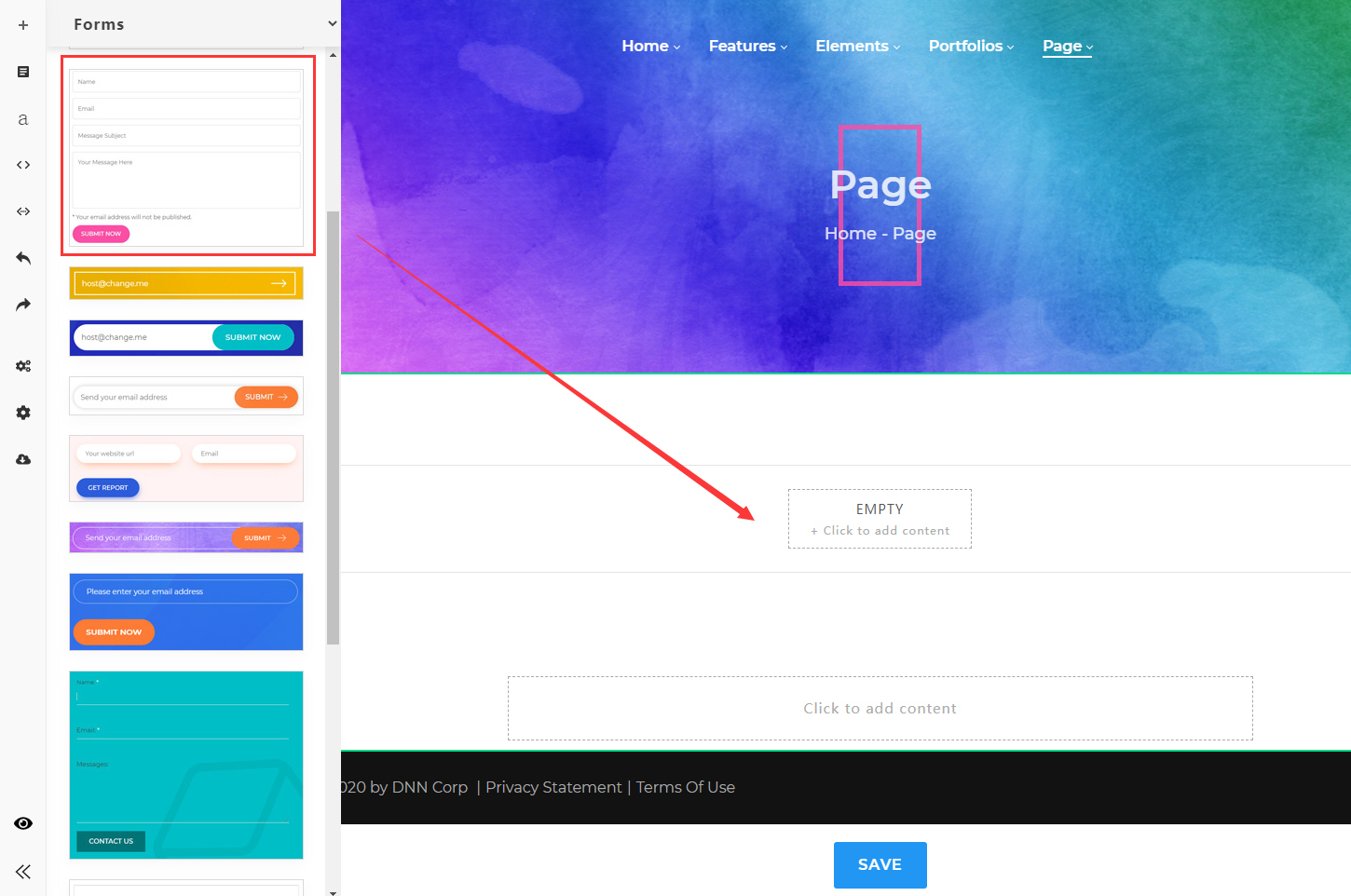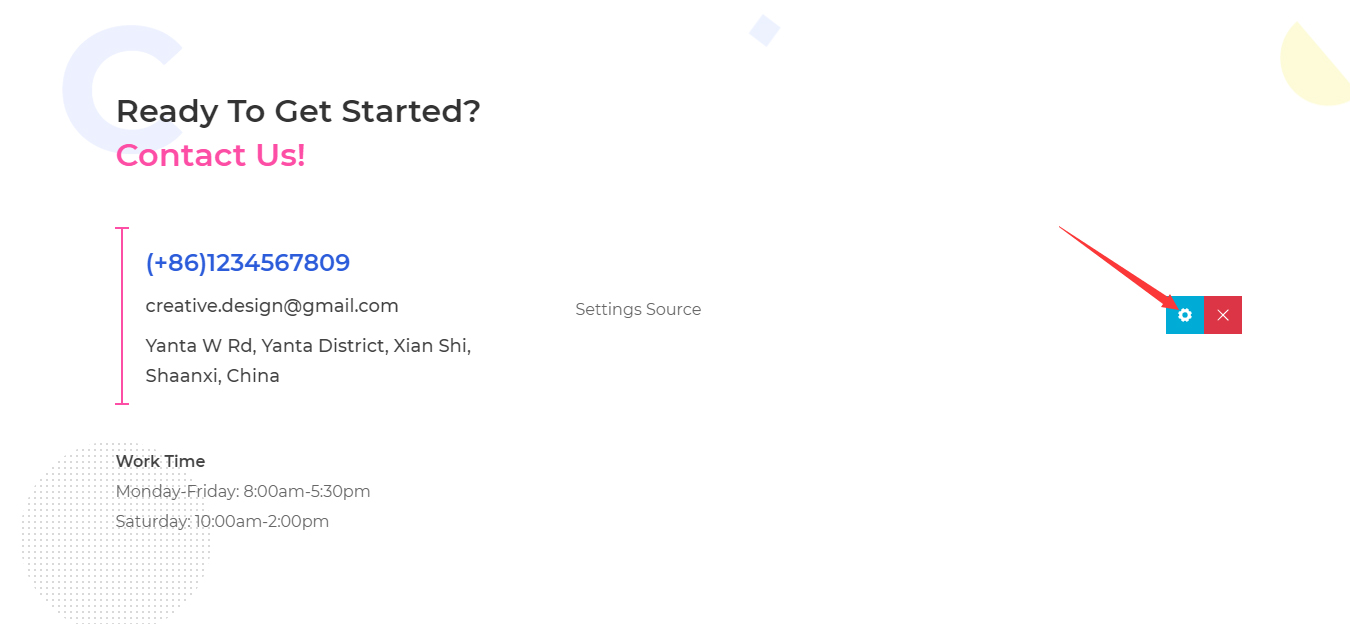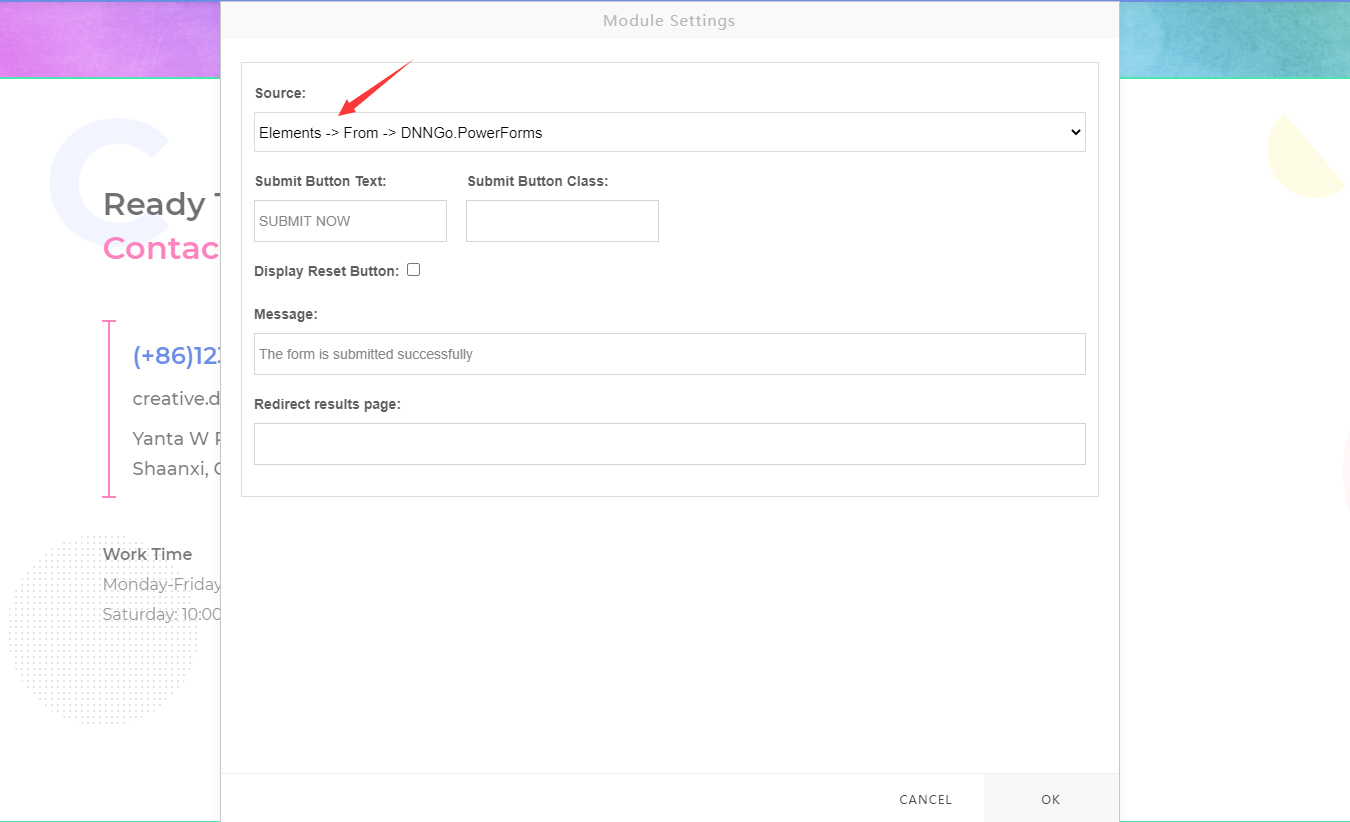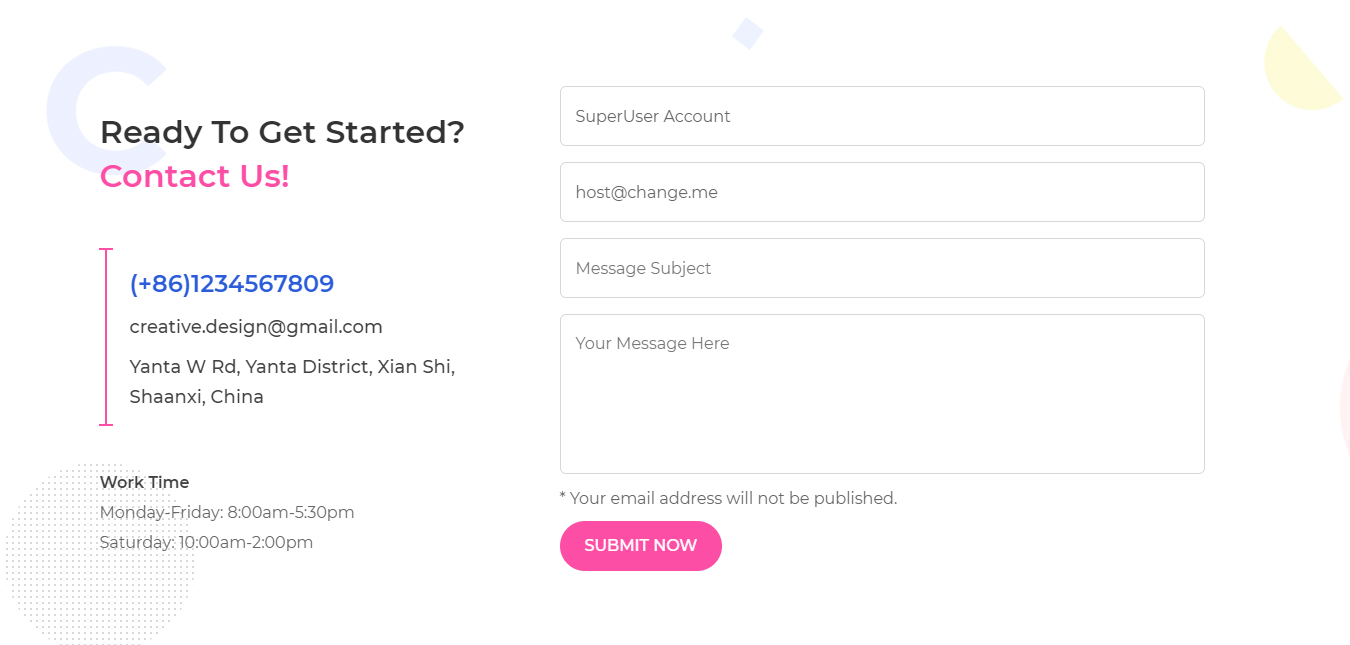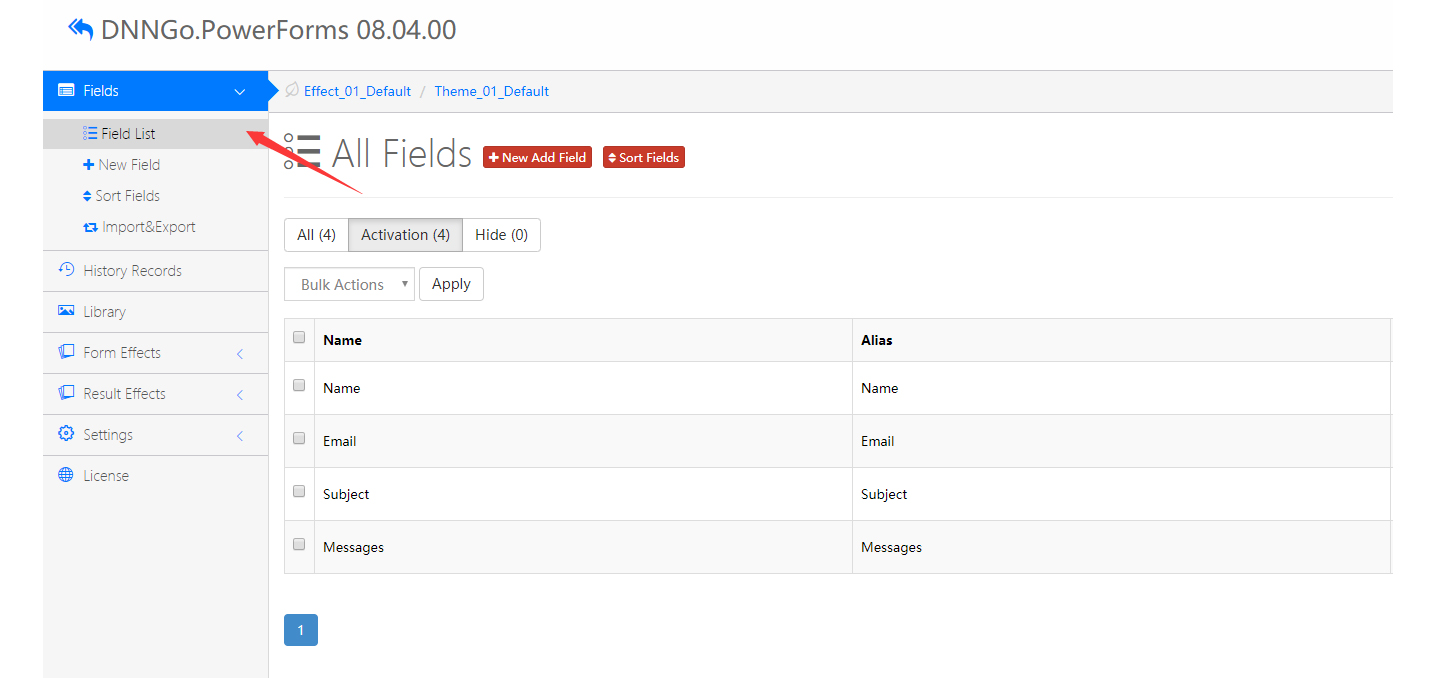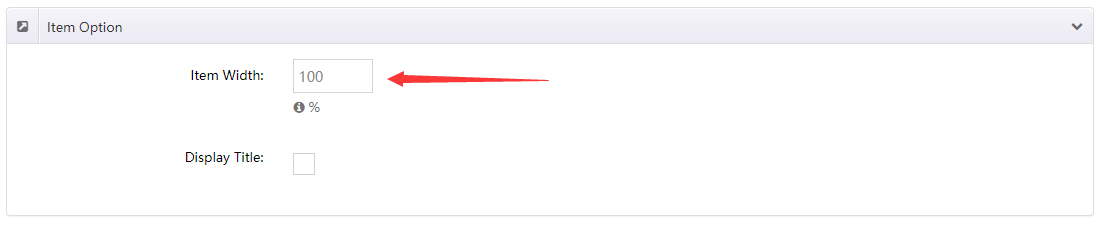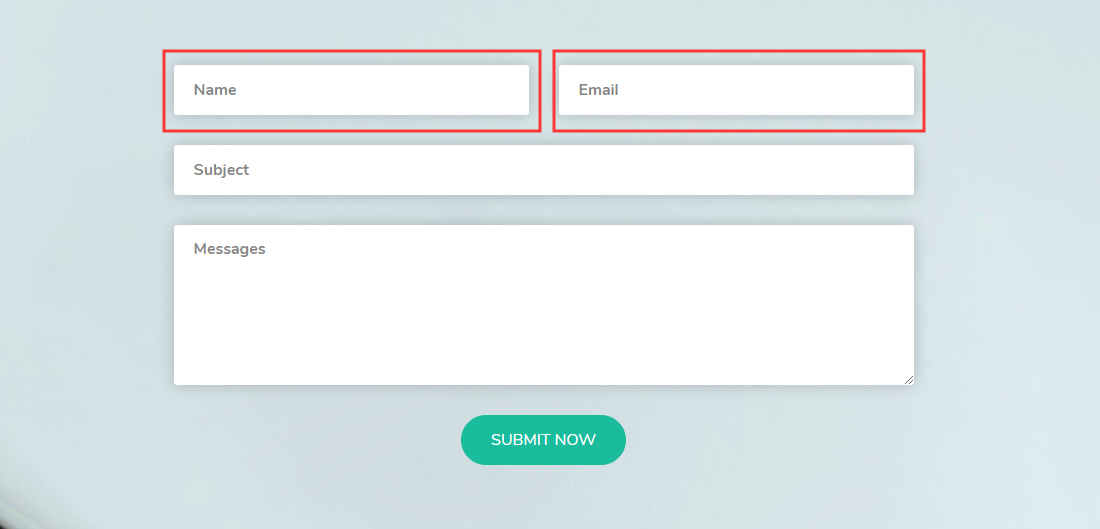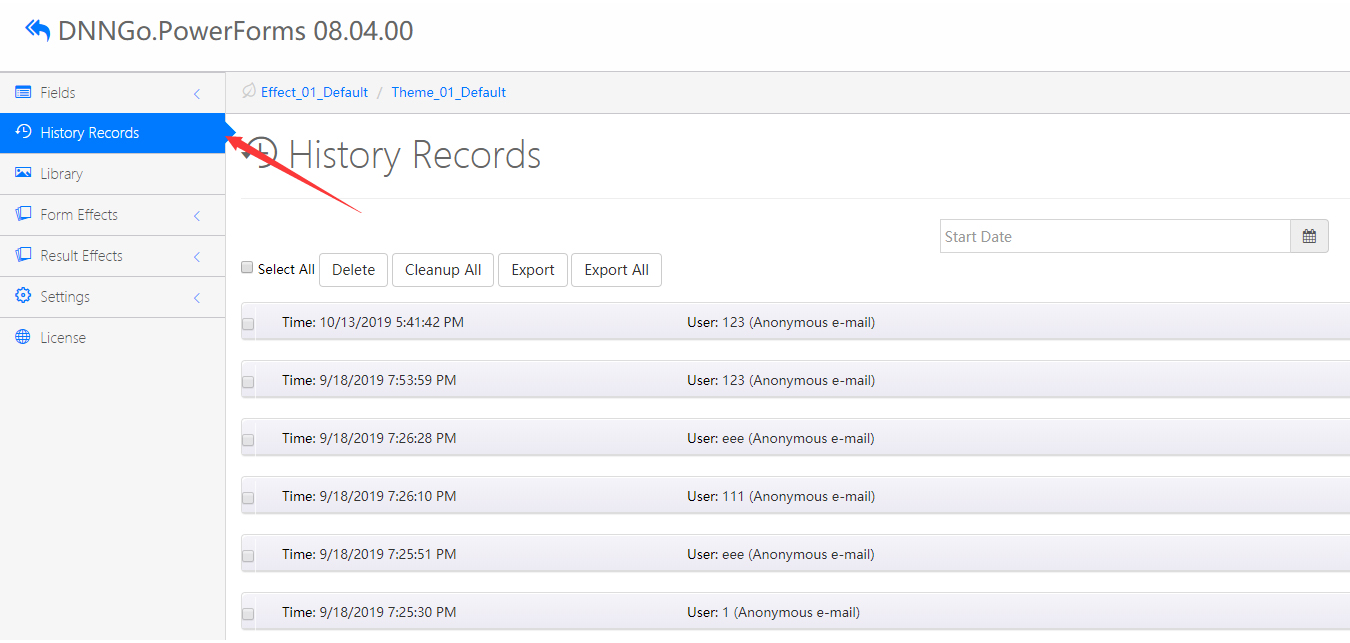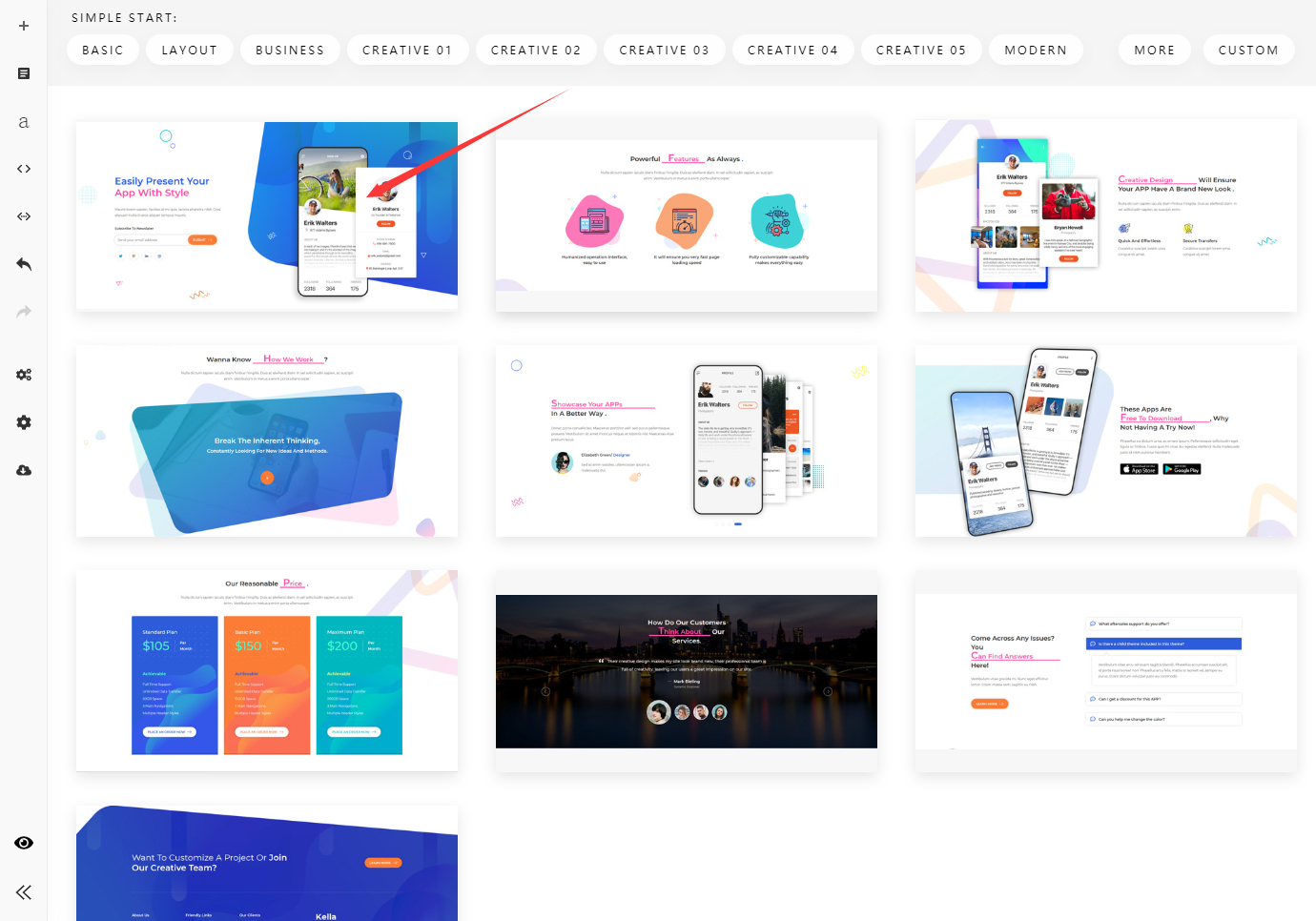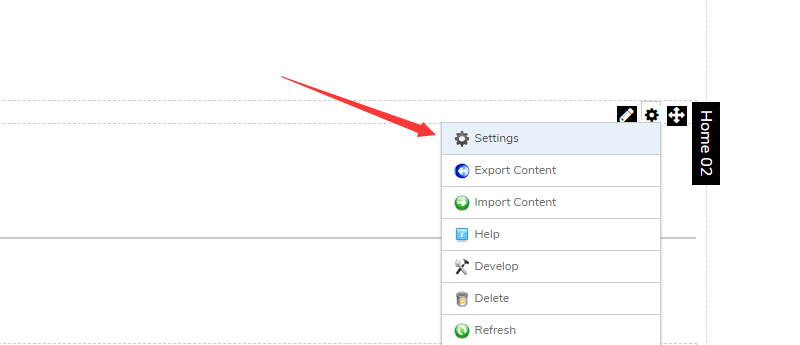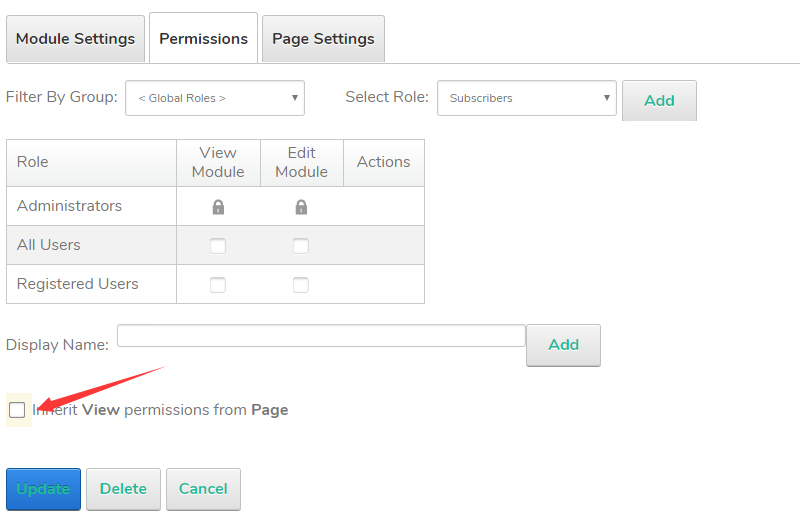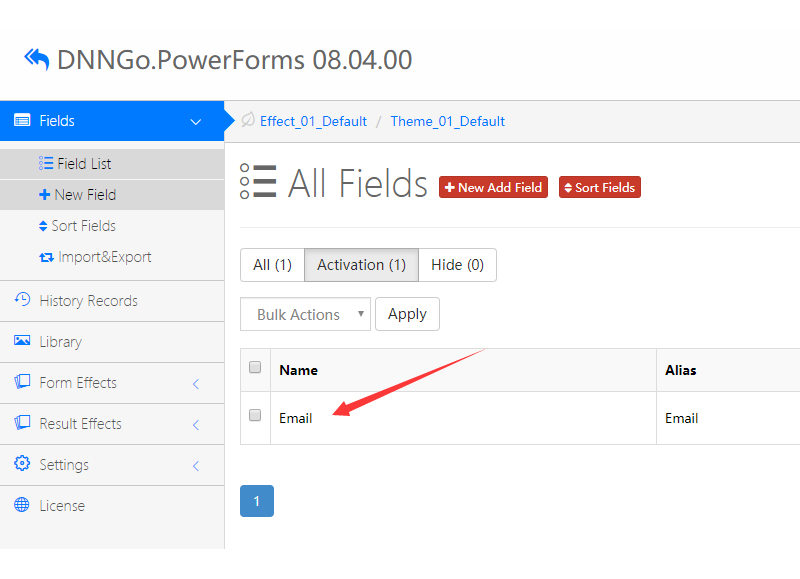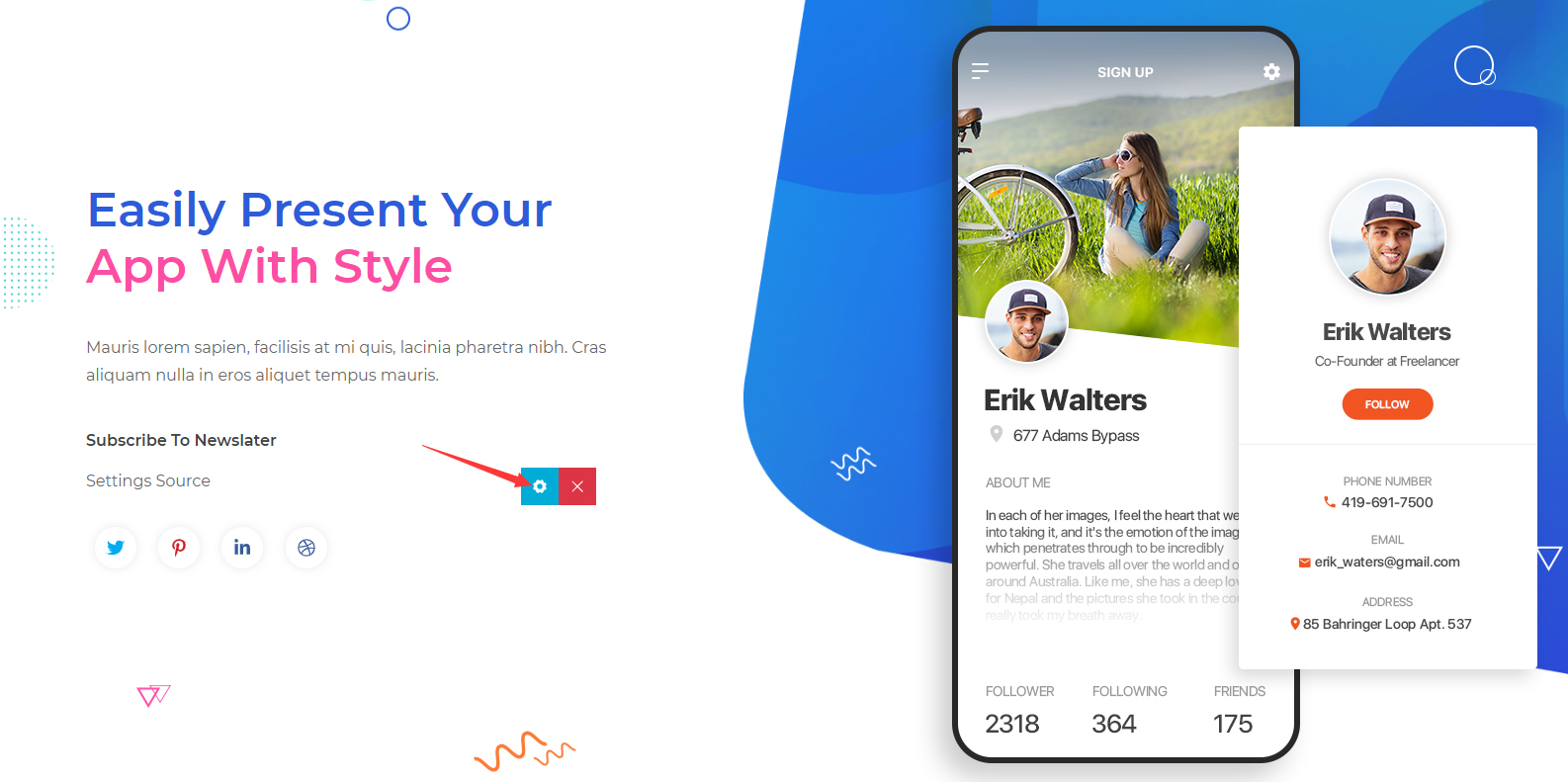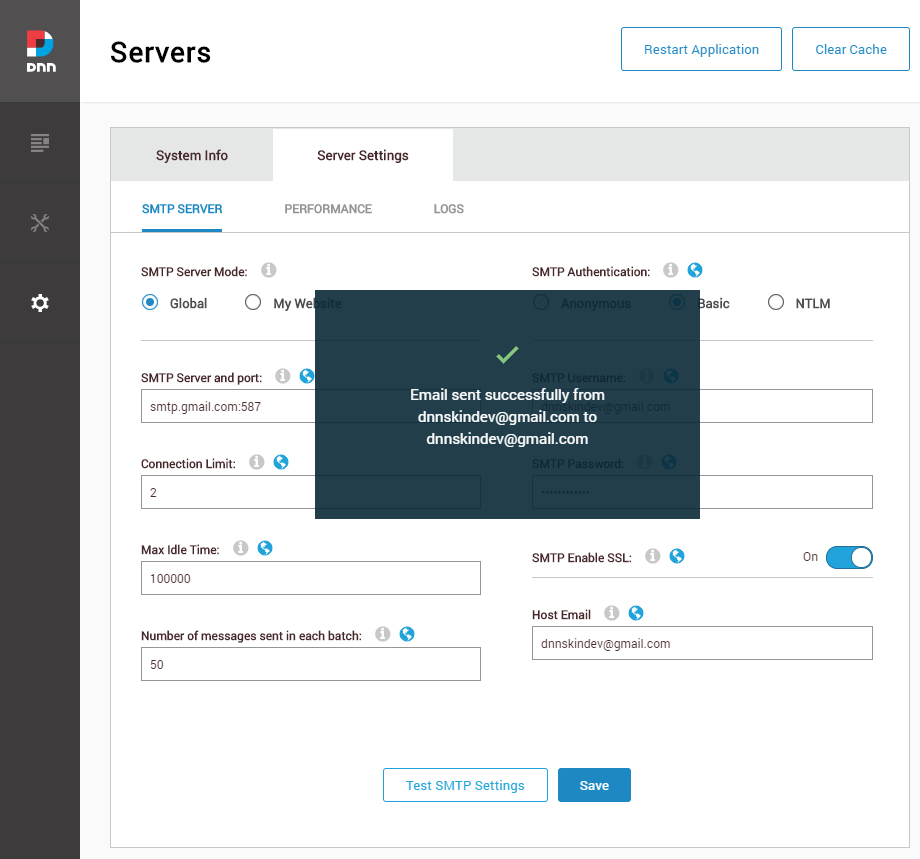Many form styles are included in this theme, such as subscription form, contact form and etc. You can check the form demo from this page.
There are 2 parts included in a form. The front end display part needs to be added on the Content Builder module, while the back end part needs to be set in the Powerforms module.
You need to add sections with a form for your page through the Content Builder module, as shown below.
Or add form content block for your page, as shown below.
The form won’t appear after your setting is done, that’s because you still need to set source for the form (as shown in the screenshot below).
In the Source listing, all powerforms modules of the site are listed here.
After selecting one of the powerfomrs modules, this form will display all fields of the powerforms module.
Click the Fields > Field List navigation on left, you are able to edit or add fields, as shown in the following screenshot.
You can set the width for every field on the field edit interface, as shown in the following screenshot. When you set the width to be 100, this field will be displayed in a row.
When you set the width of 2 fields both to be 50, the 2 fields will be displayed in a row, as shown below.
Click the History Records navigation on left, you can check the history records submitted by users.
You can check more detailed instructions of the powerforms module from this page.
In general, subscription forms only need an email field. You can check the following instructions to see how to set a subscription form.
Step 1. Add a section with subscription-style form to a page.
Step 2. Add a powerforms module for this page and set the module permission to be only visible for admins.
Step 3. Go to the field list page of the powerforms module, remove all the other fields except for the Email field.
Step 4. Return to the subscription page and click the Settings button.
Step 5. Select the powerforms module which was just added in the Source listing.
After doing these, the subscription form will appear properly.
You need to set up your SMTP sever correctly, otherwise neither users nor admins will receive form notification emails.
Please login to your site with a superuser account, go to the Settings > Servers > Servers Settings > Smtp Server page, and correctly enter the SMTP server information. For the SMTP server information, please ask email provider for it. At last, please click the Test SMTP Settings button to test if your SMTP server is working fine.