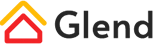Font Families – All fonts the theme are using come from Google Fonts. You can change and add the quote of Google fonts.
Global Settings
Google Fonts Settings
Custom Fonts Settings
You can upload custom fonts for the theme. If the font that you are going to upload has multiple file formats, we would recommend you to only upload the files in TTF format.
Font Family – Set the name of a font, such as: Quiclsand.
woff File – Upload a woff format file.
woff2 File – Upload a woff2 format file.
ttf File – Upload a ttf format file.
eot File – Upload an eot format file.
svg File – Upload an svg format file.
Font Weight – Set the weight of this font.
Font Style – Set the style of this font.
Media Library
Enable Compression – You can set to compress the uploaded images, compressing images can speed up the access speed of pages.
Compression Quality – Set the compression quality of the image.
Content Builder
Enable Compression – You can set to compress the HTML, CSS and JS of the content builder module. After enabling that, it will improve the page loading speed.
Enable controls For Admin – Set the permission for site admin to access controls.
Basic Settings
Show Plugin Icon – Host – Set the display permission of plugin icons to allow host users to check the icons.
Show Plugin Icon – Admin – Set the display permission of plugin icons to allow admin users to check the icons.
Initialization – When the themeplugin runs an exception, you can click the Initialization to fix it.
Font Settings
Google Font API – Set the Google Font API, you can use your own API as well as the default ones included in the theme.
Extra Fonts – Apart from Google fonts, you can also add extra fonts to the theme.