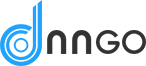Please check our split full page demo from here https://theme.dnngo.net/splitfullpage. You can set it with the following steps.

How to set SplitFullPage
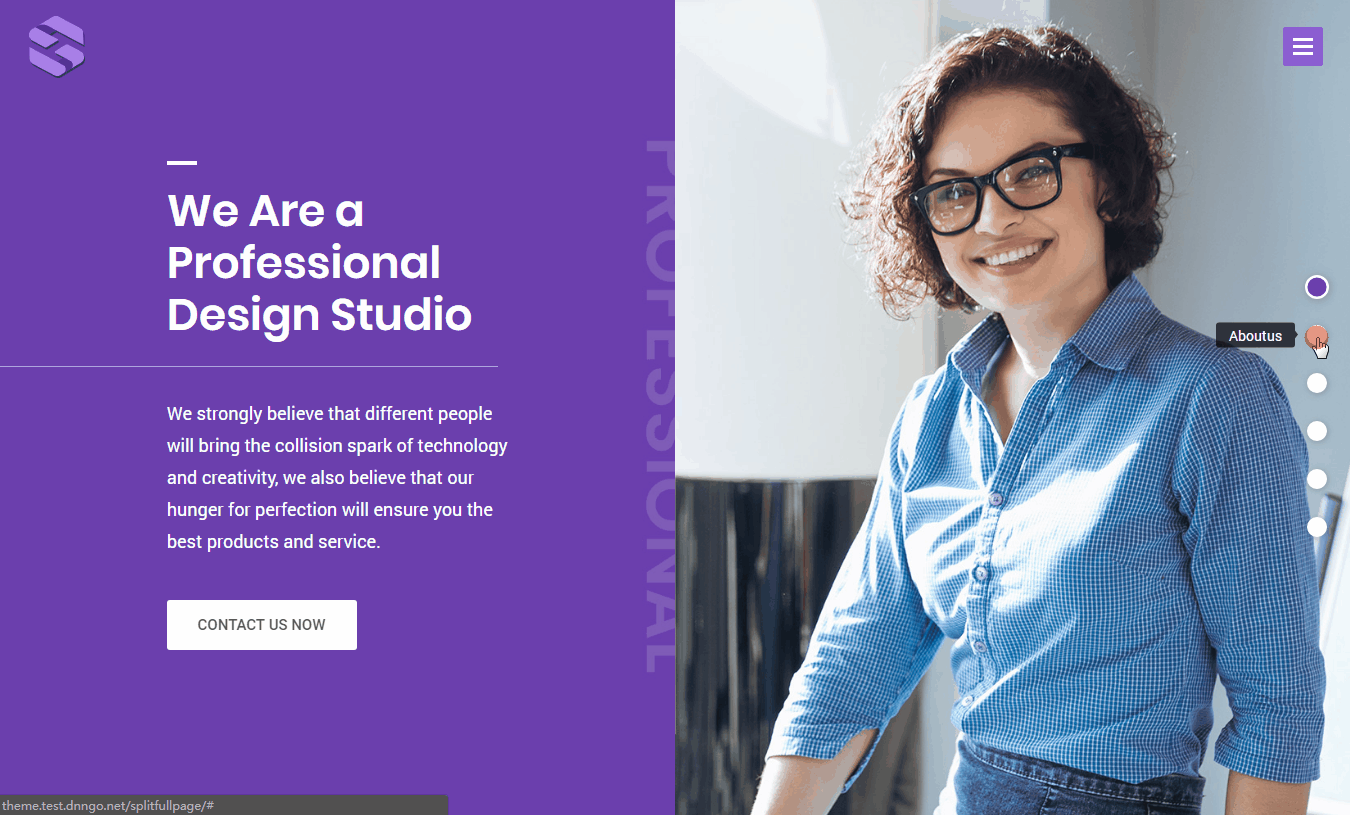
Step 01. Login to your site as super administrator.
Step 02. Click the page options link on the right of page.
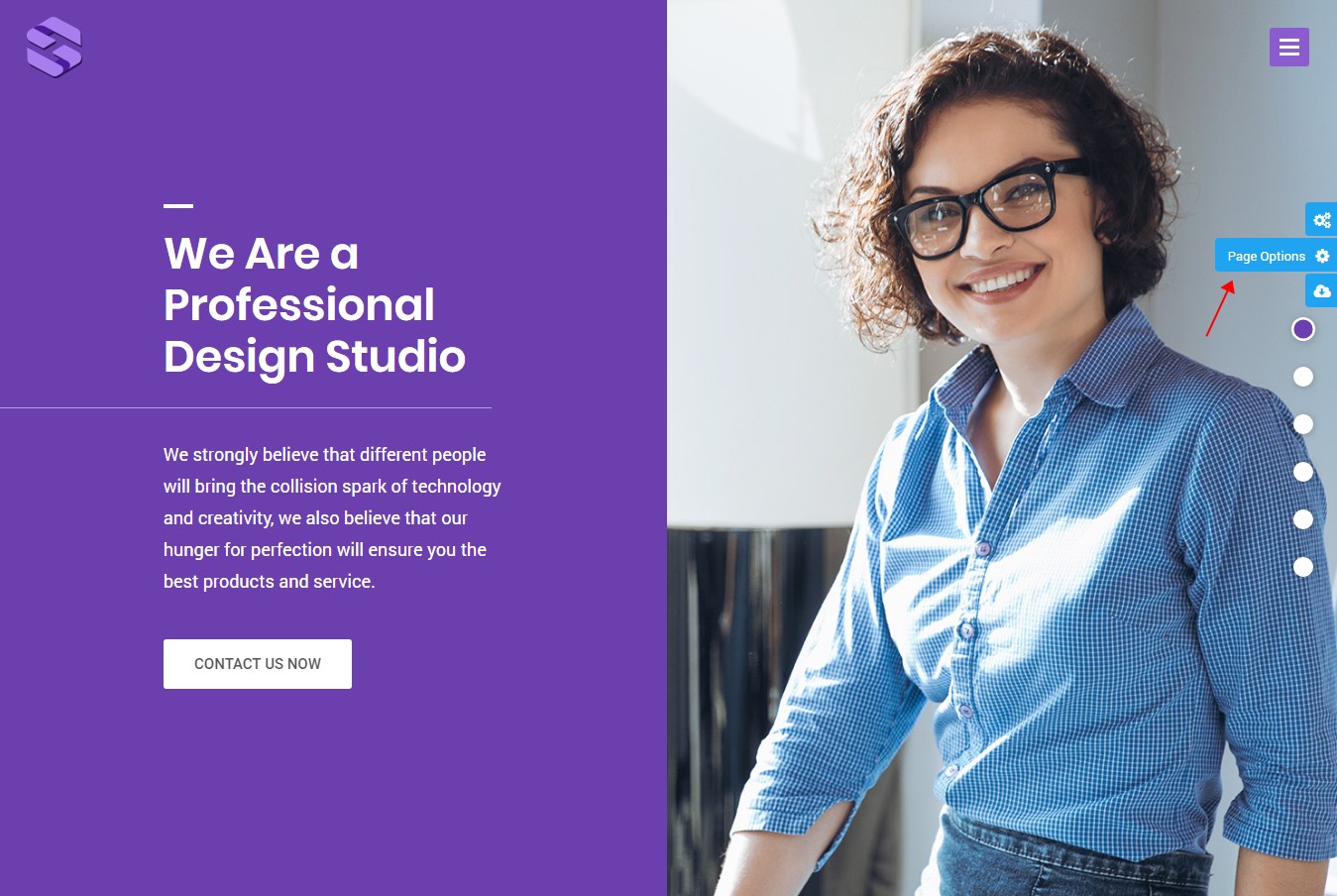
Step 03. Click the page type button.
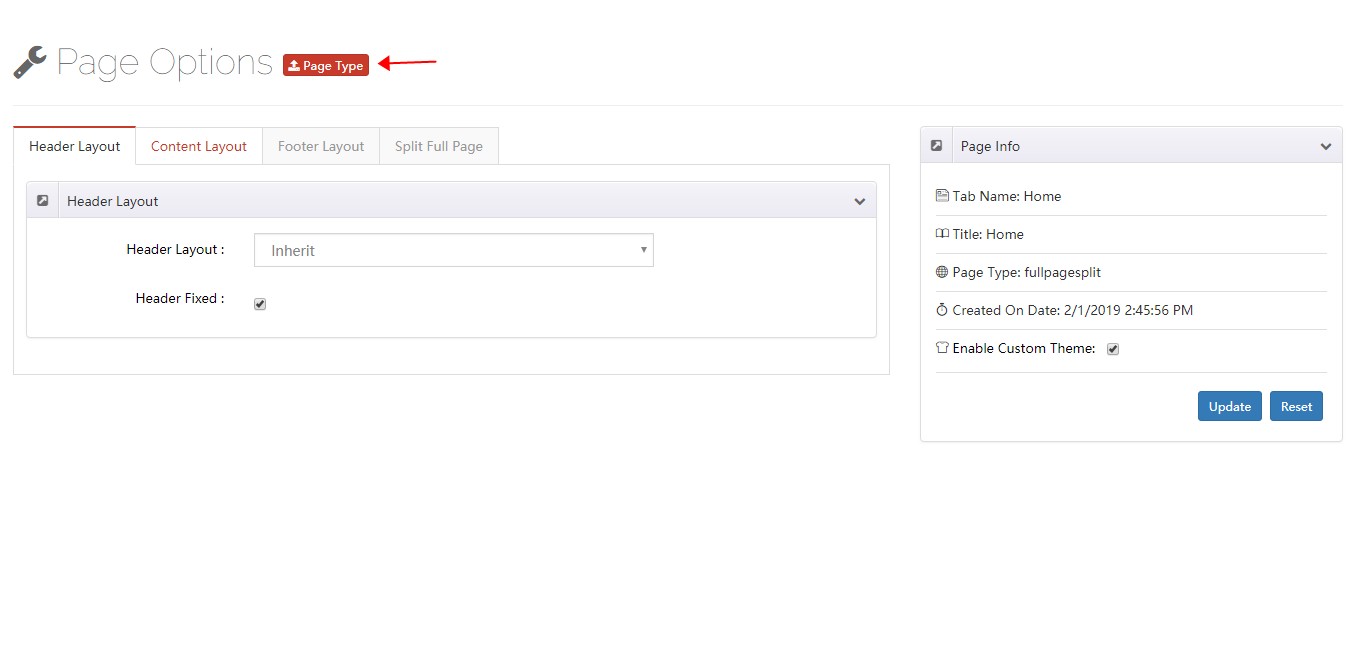
Step 04. Select Split Full Page.
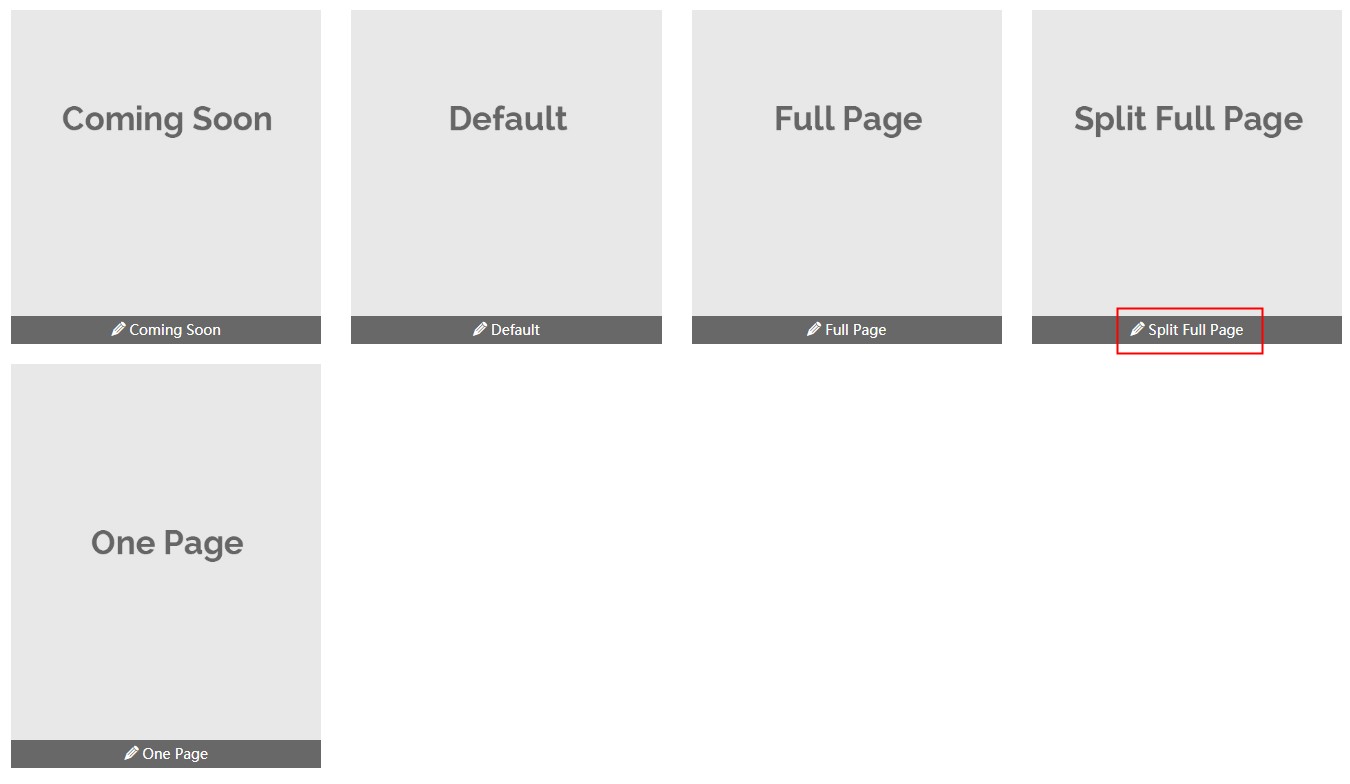
Step 05. Select Enable Custom Theme.
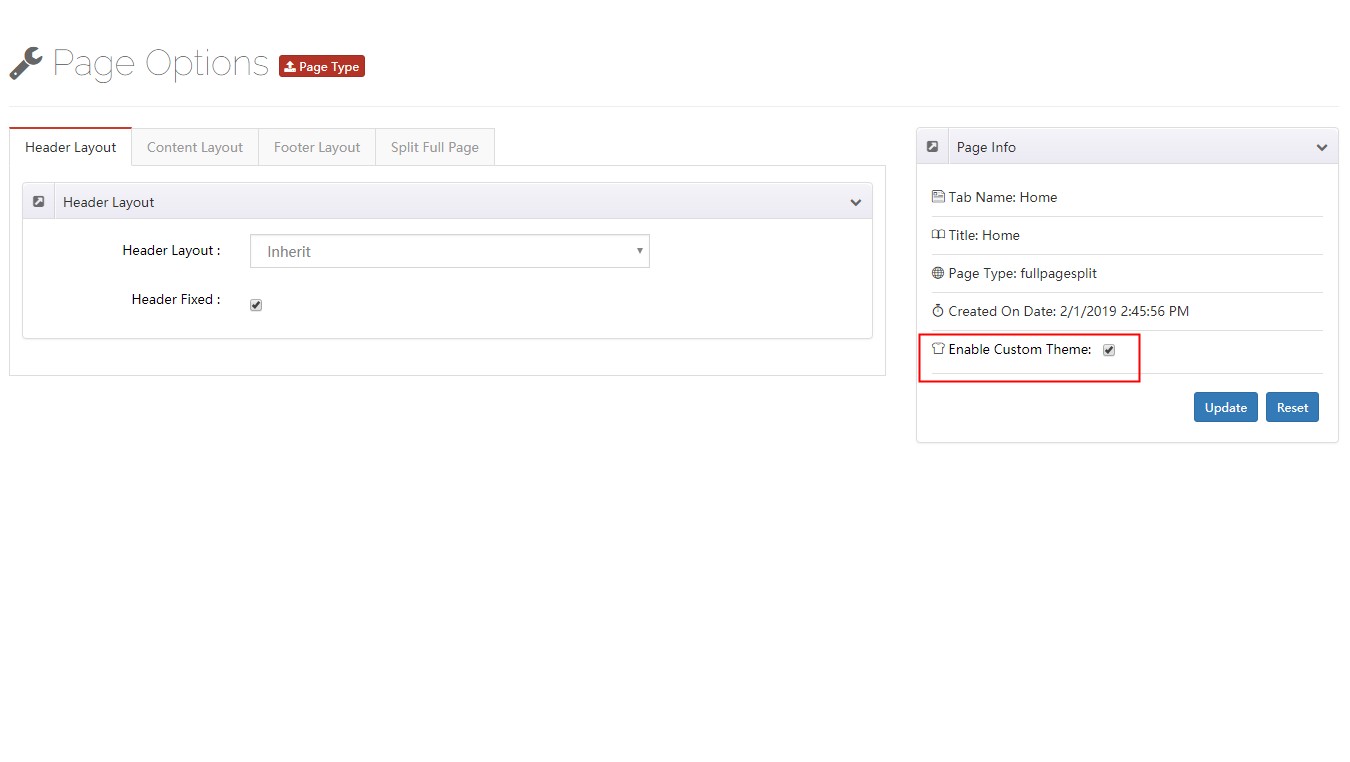
Step 06. Go to Layout > Content Layouts to edit or create a new layout.
Step 07. Drag layout to container, each row represents a vertical area.
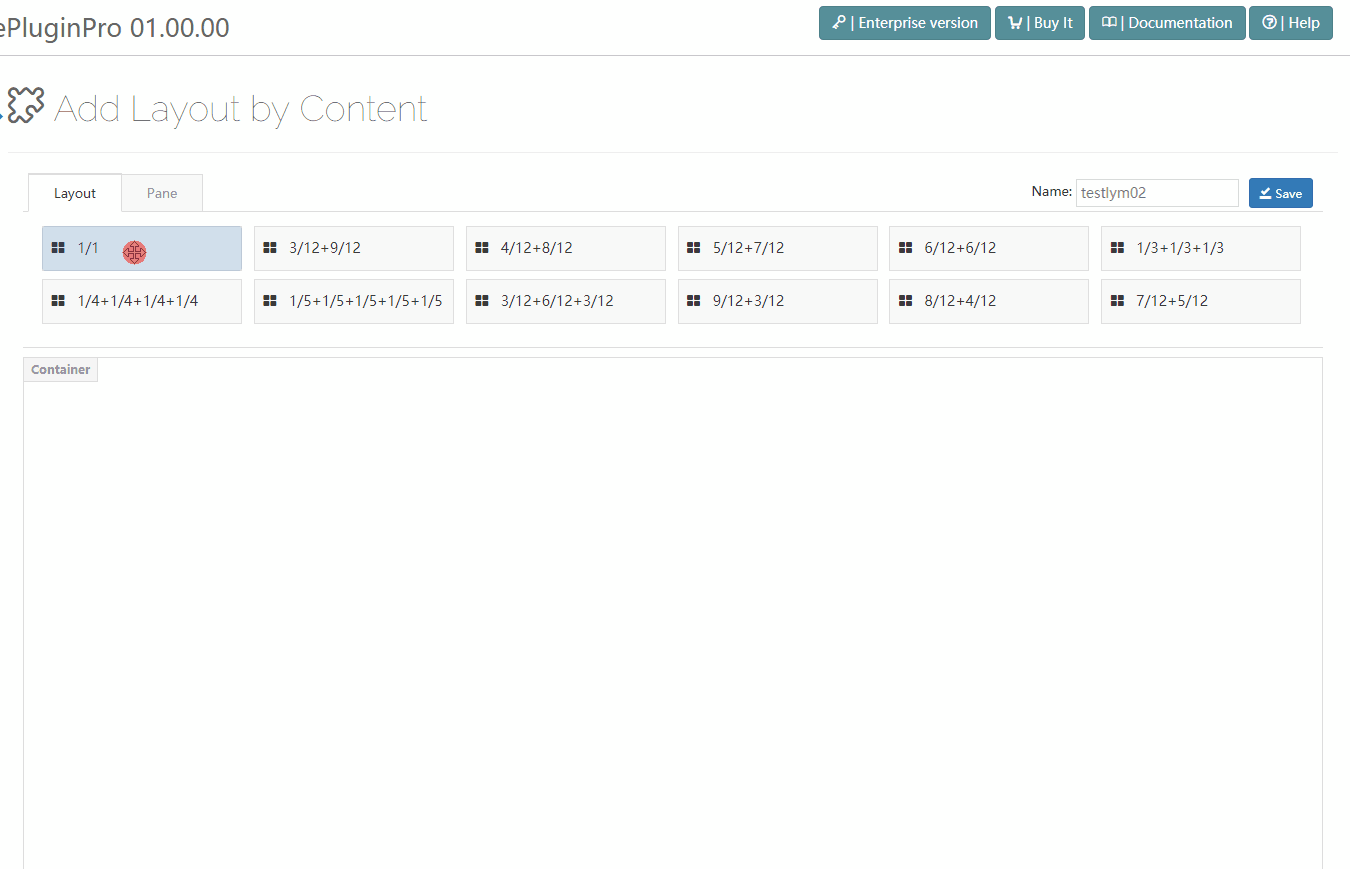
Step 08. Go to the General tab, enable the Full height row setting. If you want to vertical center display content, then you need to set the Columns position to be Middle.
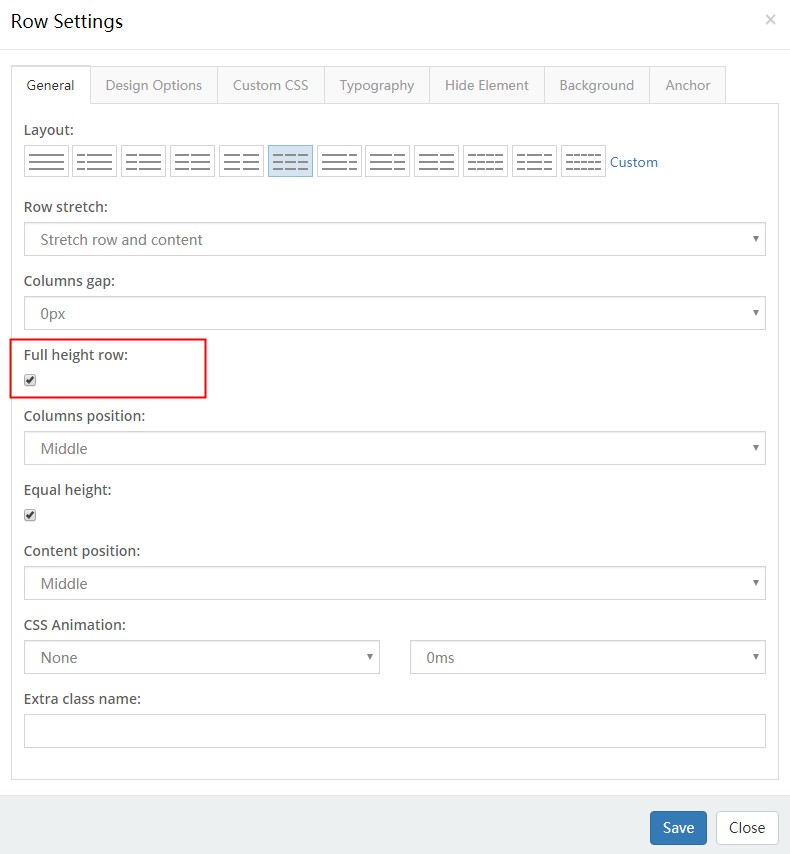
Step 09. Go to the Anchor tab, fill in Anchor ID and Anchor Title. There can’t be any space in Anchor ID. And the text of Anchor Title will be displayed on the right nav.
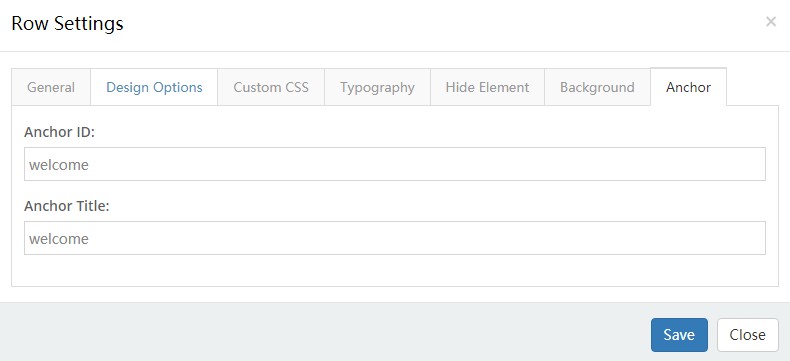
Step 10. You can keep adding more areas by following step 7, 8 and 9.
Split Full Page
Pages of splitfullpage type include some extra settings.
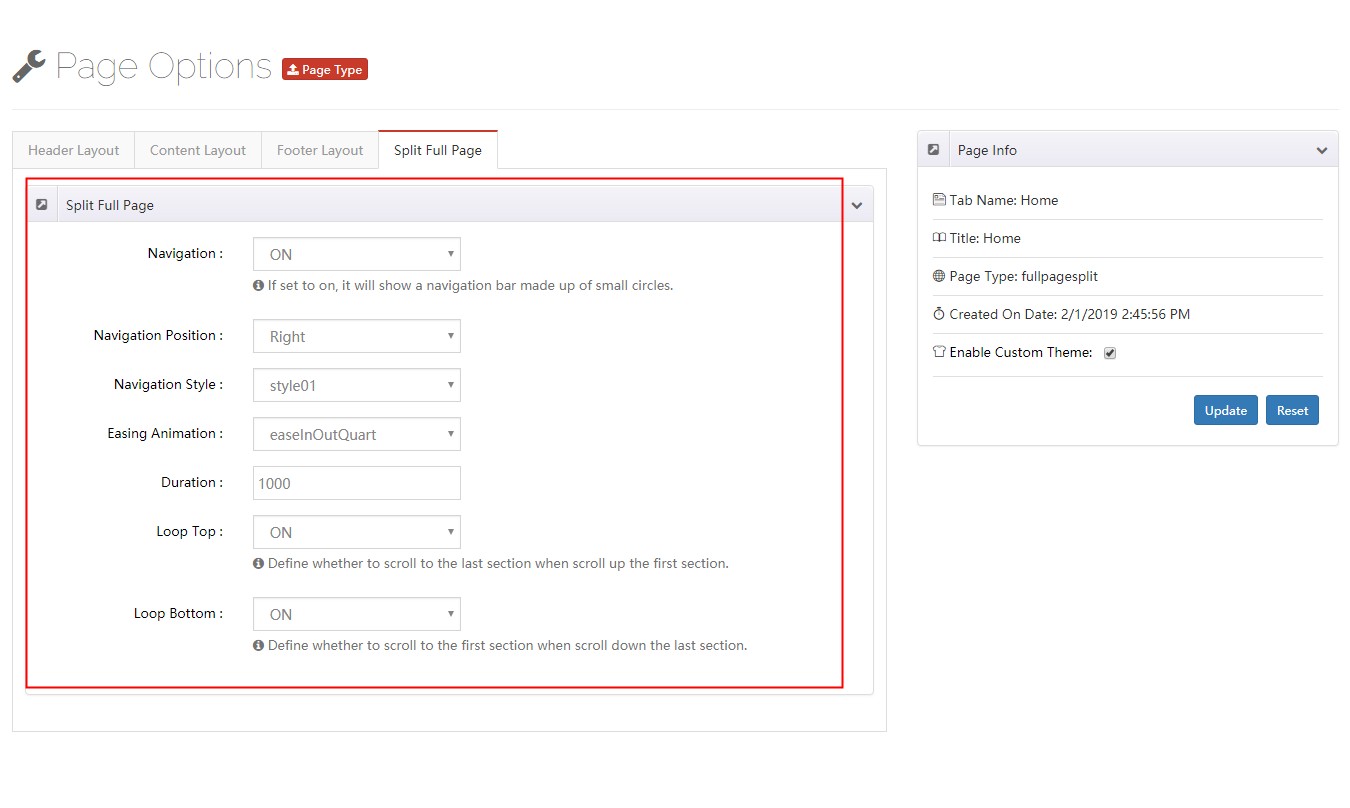
Navigation – If set to on, it will show a navigation bar made up of small circles.
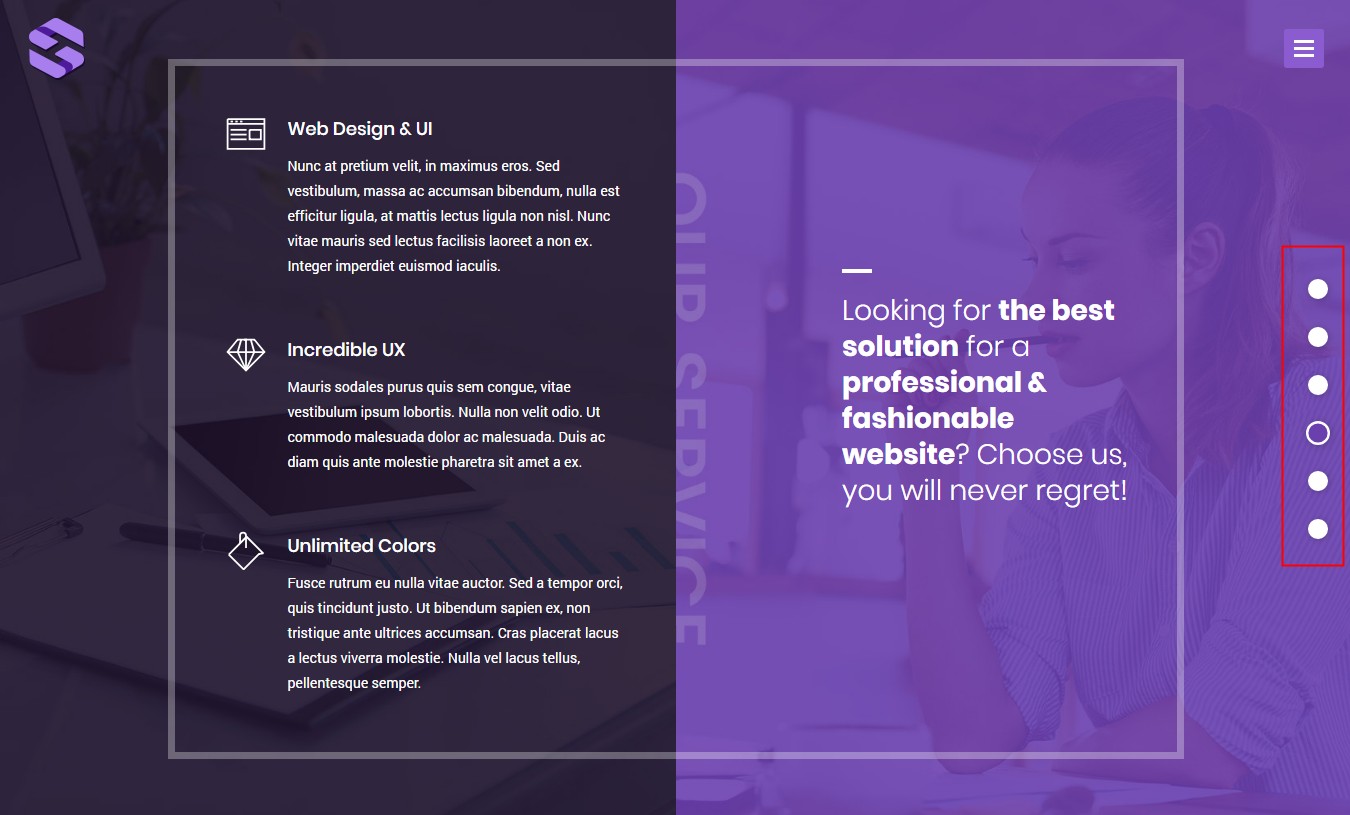
Navigation Position – Set the nav bar on the left of window or on the right of window.
Navigation Style – Set the appearance of nav bar, there are 3 appearances included in this theme to choose from.
Easing Animation – The transition effect of animation.
Duration – The duration time of animation.
Loop Top – Define whether to scroll to the last section when scroll up the first section.
Loop Bottom – Define whether to scroll to the first section when scroll down the last section.