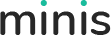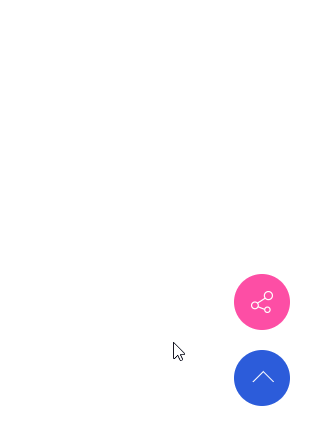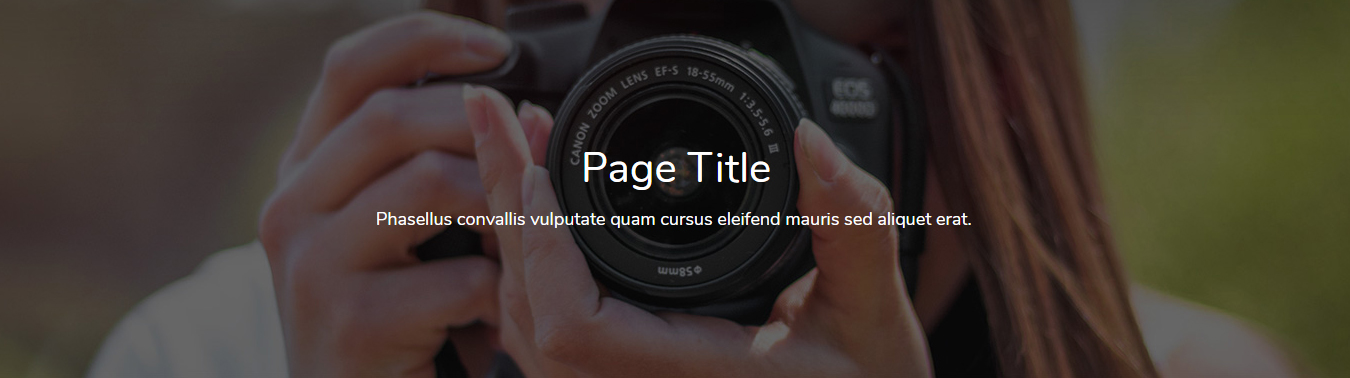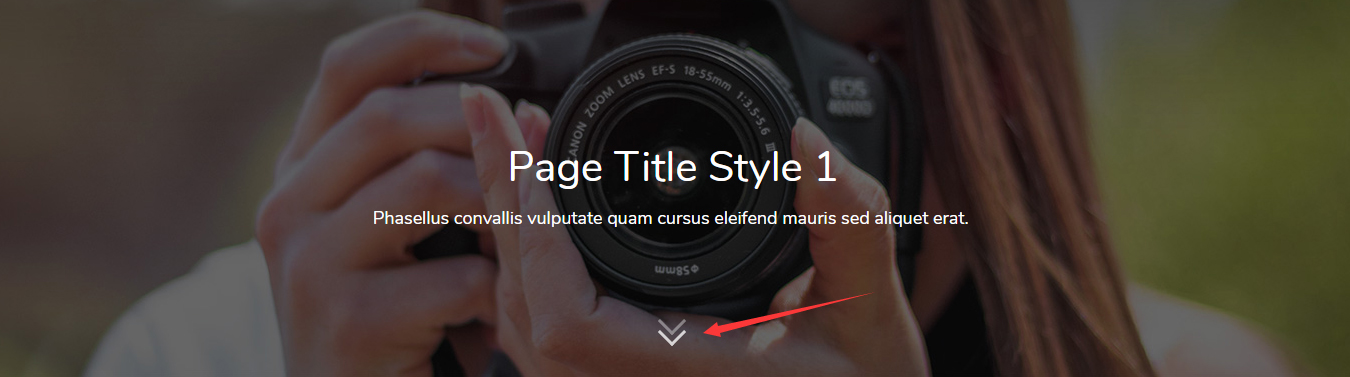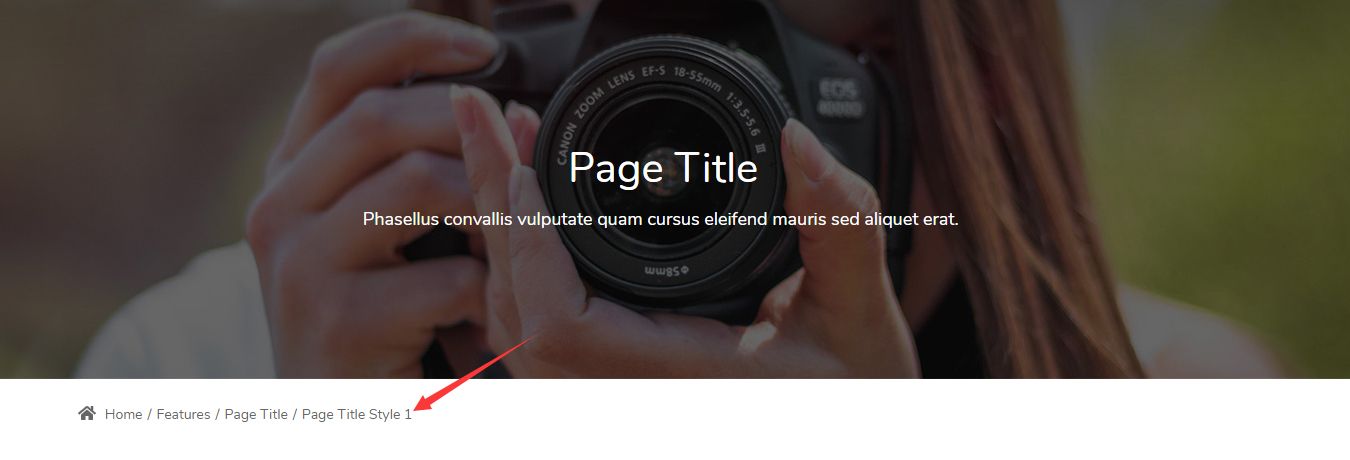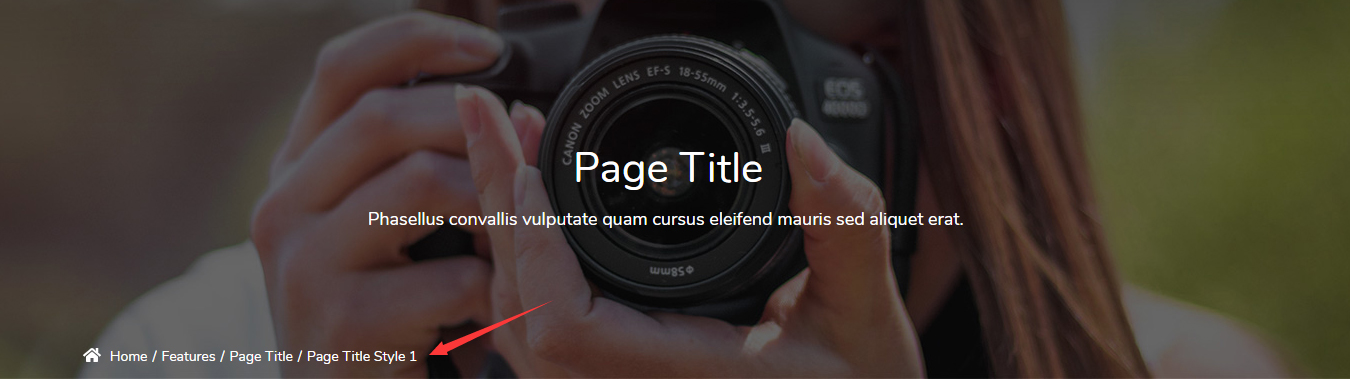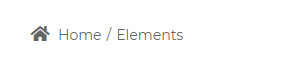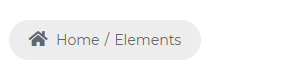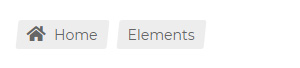In this setting page, you can do global settings to the appearance of the entire site.
Reminder Since browser cache exists, your page probably won’t display the setting result properly after saving. Therefore, you need to press Ctrl+F5 to refresh your page.
Header Layout – Set the header layout of your site. You can also create it in ThemePluginPro > Layout > Header Layout.
Content Layouts – Set the content layout of your site. You can also create it in ThemePluginPro > Layout > Content Layout.
Footer Layout – Set the footer layout of your site. You can also create it in ThemePluginPro > Layout > Footer Layout.
Container Layout – Set the display mode of the theme, Boxed or Wide.
Content Margin – Set the spacing around content area.
Container Width – Set the width of content area. You can also set a responsive width for different resolutions.
Set the background color or background image for the theme.
Set the text color, size and etc. of content area.
Set the text color, size and etc. of heading 1 – heading 6.
Set the custom text color or background color. You can add the <div class=”color1″>text</div> code in HTML editor to use. Custom Font Family, Custom Font Size, Custom Line Height, Custom Letter Spacing and Custom Shadow can be used in the same way.
The loading animation will be displayed when loading page.
Enabled – Set to enable the loaded animation.
Background Color – Set the background animation of loaded animation.
Color – Set the color of the circles.
The Fixed widget will be displayed at the right bottom of the page.
Enabled Fixed Widget – Set whether to display the widget.
Social Media icon – Set the text and link of the social medias.
BackTop – Set whether to display the back to top icon.
BackTop Text – Set the text when hover the back to top icon.
Page Title Enabled – Set whether to enable page title.
Page Title Layout – Set whether to display the page title area.
Vertical Layout – In this layout, title and breadcrumb are displayed in 2 separated rows.
Horizontal Layout – In this layout, title and description are displayed in the same row.
Height – Set the height of page title area.
Display Arrow – Set whether to display the downwards arrow. The page will scroll down to content area when the arrow is clicked.
Display Breadcrumbs – Set whether to display breadcrumb.
Scrolling Text Animation – When scroll down the page, set whether to display scrolling animation for text.
Background Color – Set the background color of page title area.
Border Color – Set the border color around the title.
Background Image – Set the background image of page title area.
Color Overlay – Set whether to display the background shade layer. The shade layer will be displayed over page title. You can also set the background color and its transparency.
Font Color – Set the text color of page title area.
Font Size – Set the text size of page title area.
Background Region – Set the display range of background whether to include header area.
Display Breadcrumbs – Set whether to display the breadcrumb area.
Location – Set the location of the breadcrumb are to be inside the page title or outside the page title.
Text Align – Set how to align breadcrumb, to be left align, center align, or right align.
Layout – Set the width of the breadcrumb area.
Background Color – Set the background color of the breadcrumb area.
Spacing – Set the spacing around the breadcrumb text.
Display Border Line – Set whether to display the line at the bottom of the breadcrumb area.
Breadcrumbs Style – Set the style of breadcrumb, and there are 3 styles in total.
Breadcrumbs Accent Color – Set the accent color of breadcrumb.
Breadcrumbs Color – Set the text color of breadcrumb.
Breadcrumbs Font Size – Set the text size of breadcrumb.
Breadcrumbs Line Height – Set the line height of breadcrumb text.
Enabled – Set whether to enable sidebar.
Sidebar Position – Set the position of sidebar on the left of page or on the right of page.
Sidebar Width – The theme is using bootstrap framework, the width of content section is divided into 12 columns. You can set how many columns that the sidebar can take here.
Fixed Sidebar – Set whether to enable the fixed function of sidebar. When content scrolls, the sidebar will be fixed, so it will not scroll with the roll of content.
Sidebar Spacing – Set the distance around the Sidebar.
Display Sidebar Menu – Set whether to enable sidebar menu.
Menu level – Set the display level of menu. Set to ALL, menus of all levels will be displayed. Set to 1, menus under the 1st level will be displayed (1st level menus themselves are not included). Set to 2, menus under the 2nd level will be displayed (2nd level menus themselves are not included )
Menu Color – Set the text color of menu.
Menu Font Family – Set the font family of main menu text.
Menu Font Weight – Set the font weight of main menu text.
Menu Font Size – Set the font size of main menu text.
Menu Line Height – Set the line height of main menu text.
Sub Menu Font Family – Set the font family of sub menu text.
Sub Menu Font Weight – Set the font weight of sub menu text.
Sub Menu Font Size – Set the font size of sub menu text.
Sub Menu Line Height – Set the line height of sub menu text.
Footer Mode – Choose the display mode of footer. Scroll means footer area will scroll with the roll of page; Fixed means footer area will remain fixed at the bottom of page.
This theme has integrated many jQuery plugins and CSS plugins. You can set to enable or disable the plugins. Disabling some plugins that are not used in your site can speed up the access speed.
jQuery Library – Set whether to enable the jQuery plugin.
CSS Library – Set whether to enable the CSS plugin.