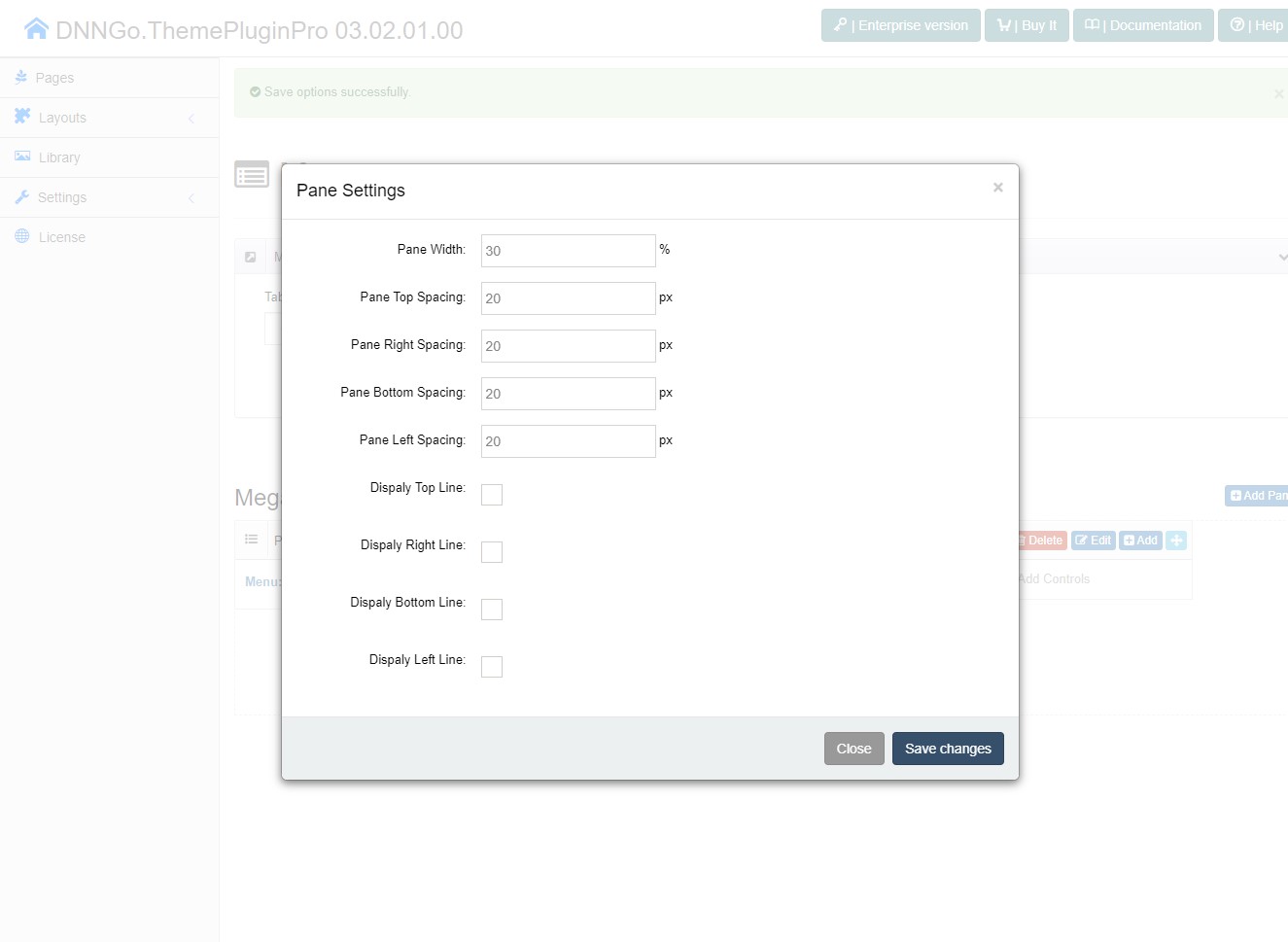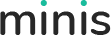Mega Menus allow you to add multi-column drop down menus to your navigation with rich media such as images and videos.
How to set the Maga Menu
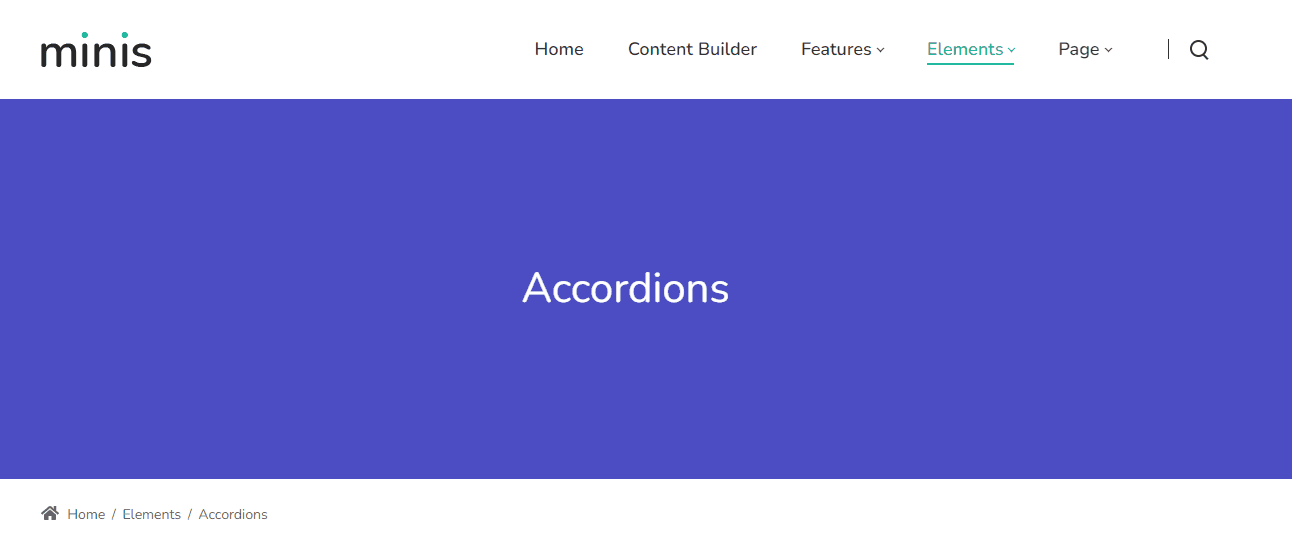
Step 1. Login to your site as super administrator.
Step 2. Go to the ThemePluginPro > Pages.
Step 3. Click the Edit Megamenu button.
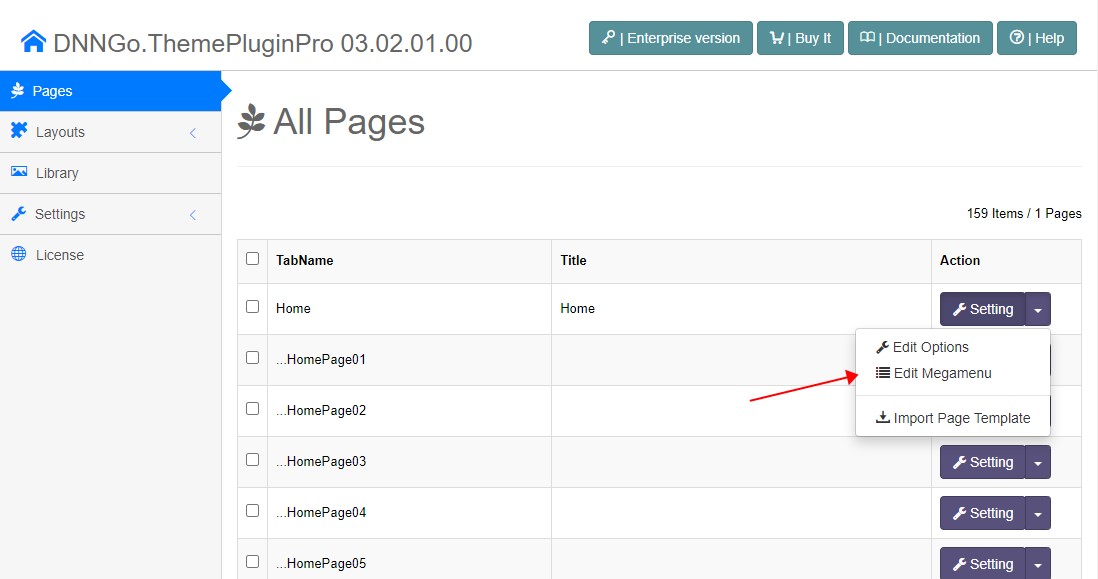
Step 4. The Mega Menu has 2 types in total. Mega Menu: You can add a multi-column drop down menu to your navigation. Custom Mega Menu: You can insert extra HTML modules and 3rd party modules to the drop down menu with this setting.
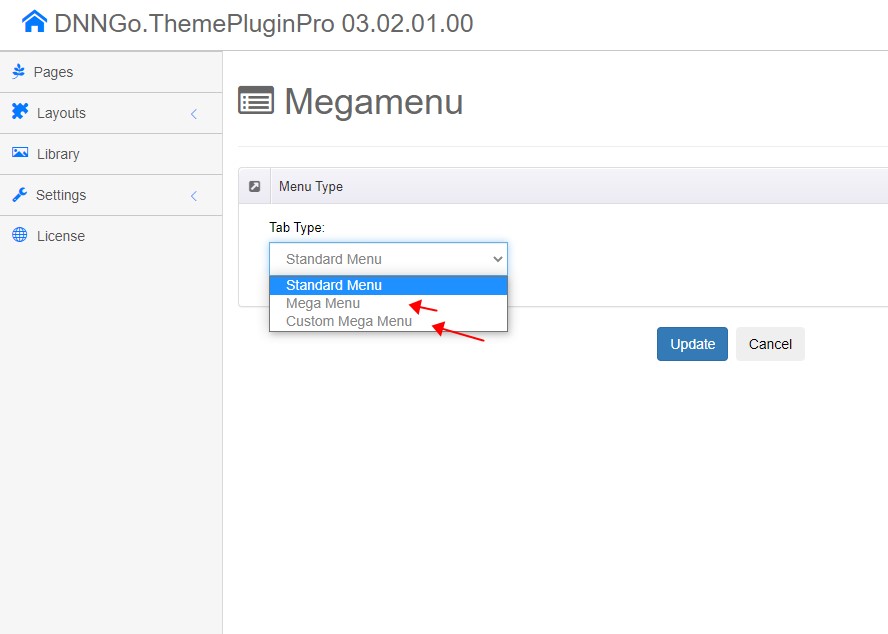
Mega Menu
After selecting a Mega Menu type, you will find the options below.
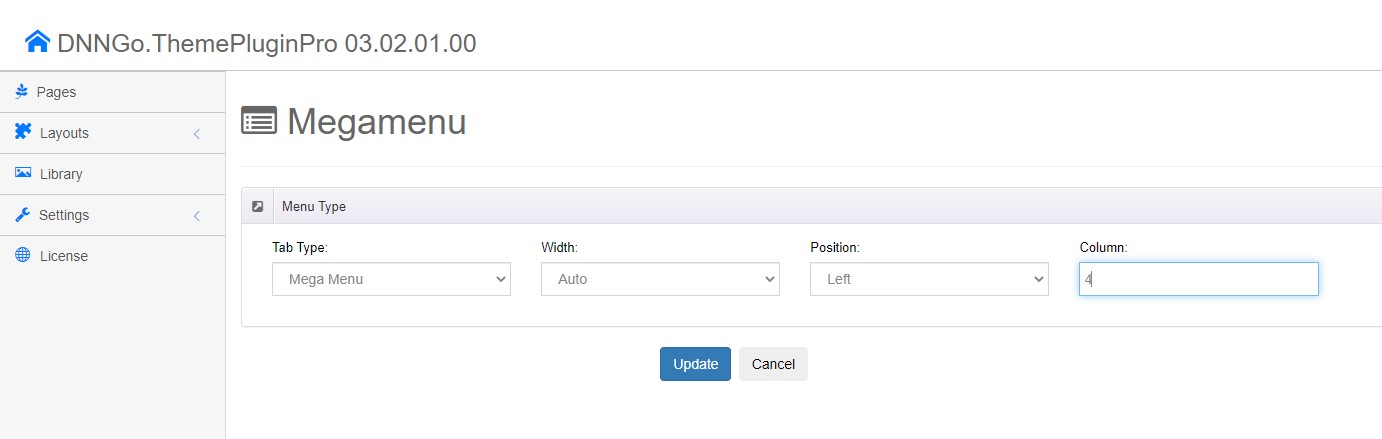
Width
You can set the width of a drop down menu with this option.
Auto: Set the width of sub menus to be the same as the width of the theme’s content area.
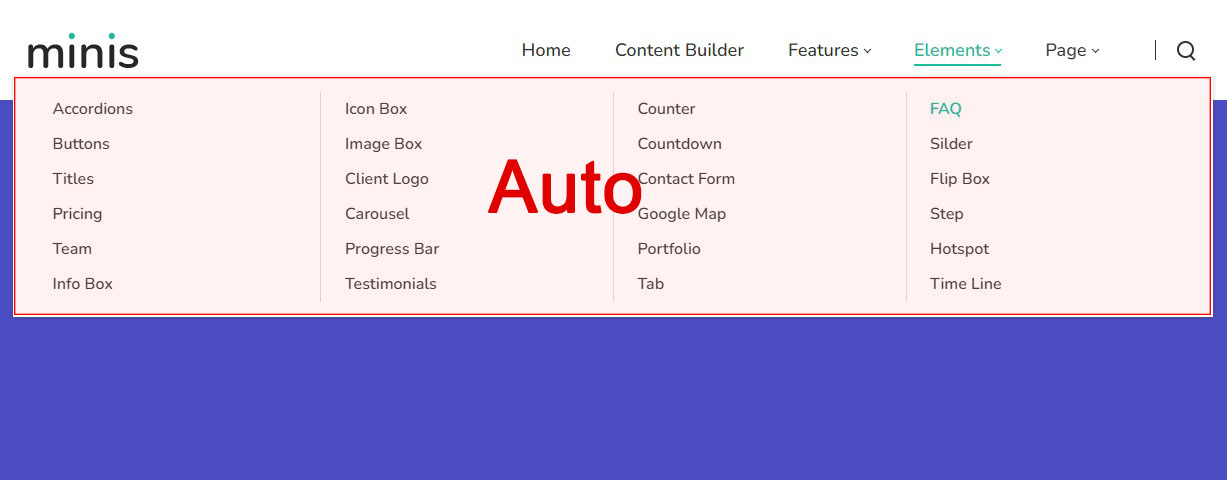
Custom: Set the width of sub menus to be a specific value.
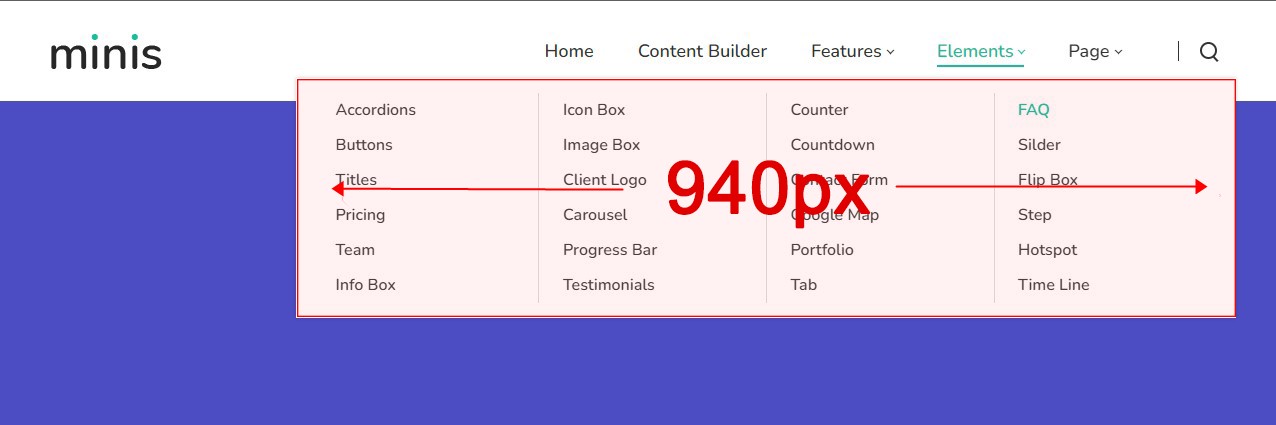
Position
You can set the position of a drop down menu with this option.
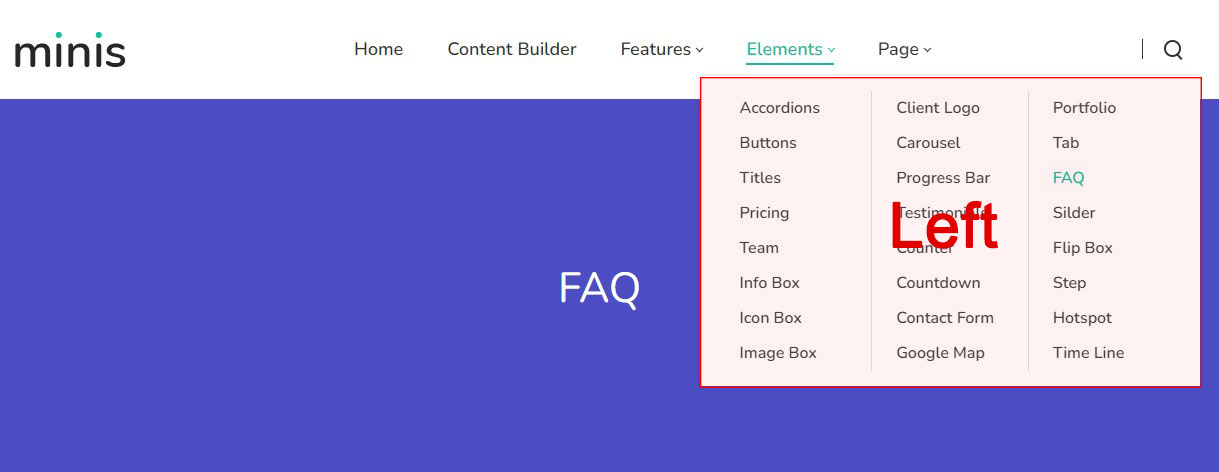
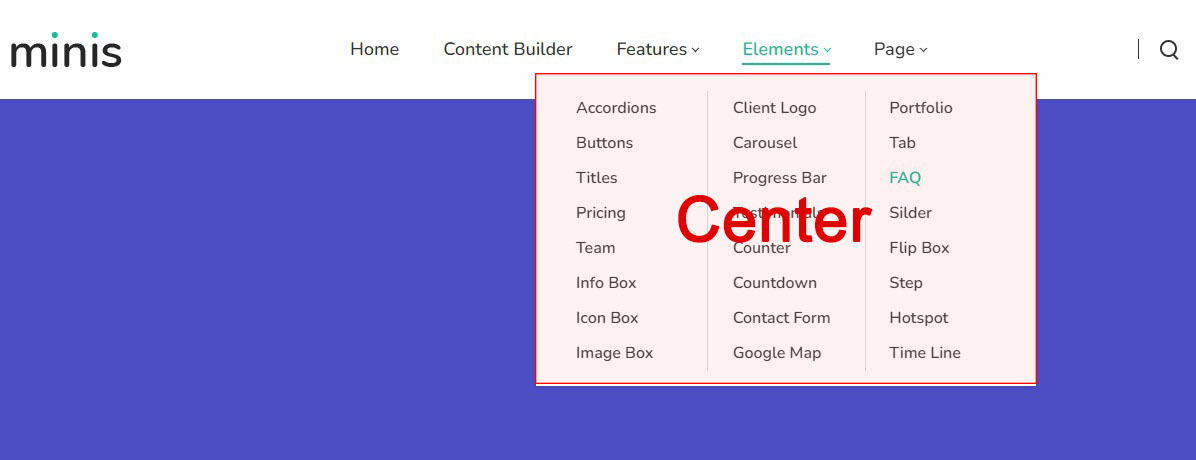

Column
You can set how many columns a sub menu is displayed in with this option.
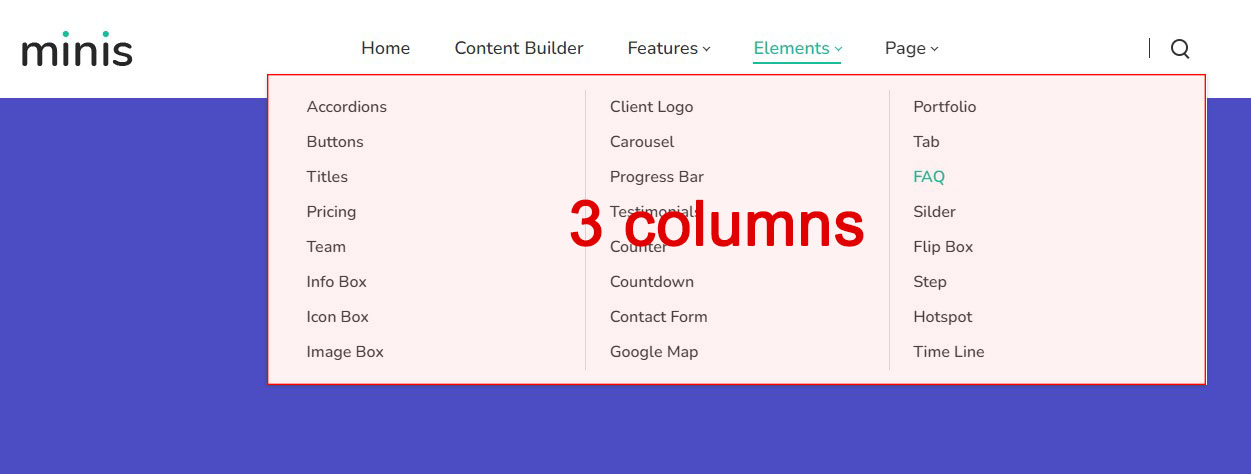
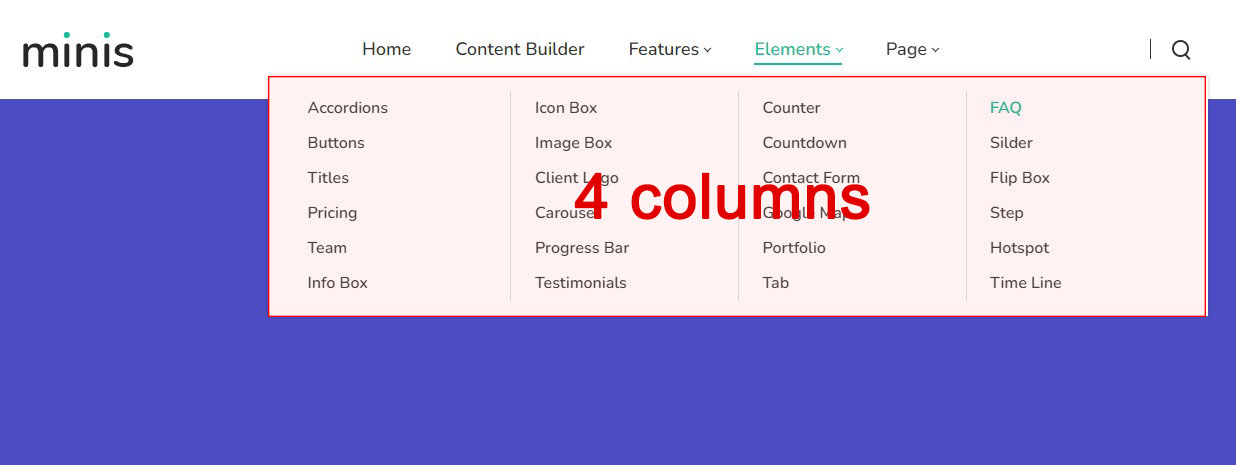
Custom Mega Menu
You can insert extra HTML modules and 3rd party modules to the pop up menu with this setting. The setting steps are as follows.
Step 1. Set ‘Tab Type’ to ‘Custom Mega Menu’.
Step 2. Click the ‘Add Pane’ button.
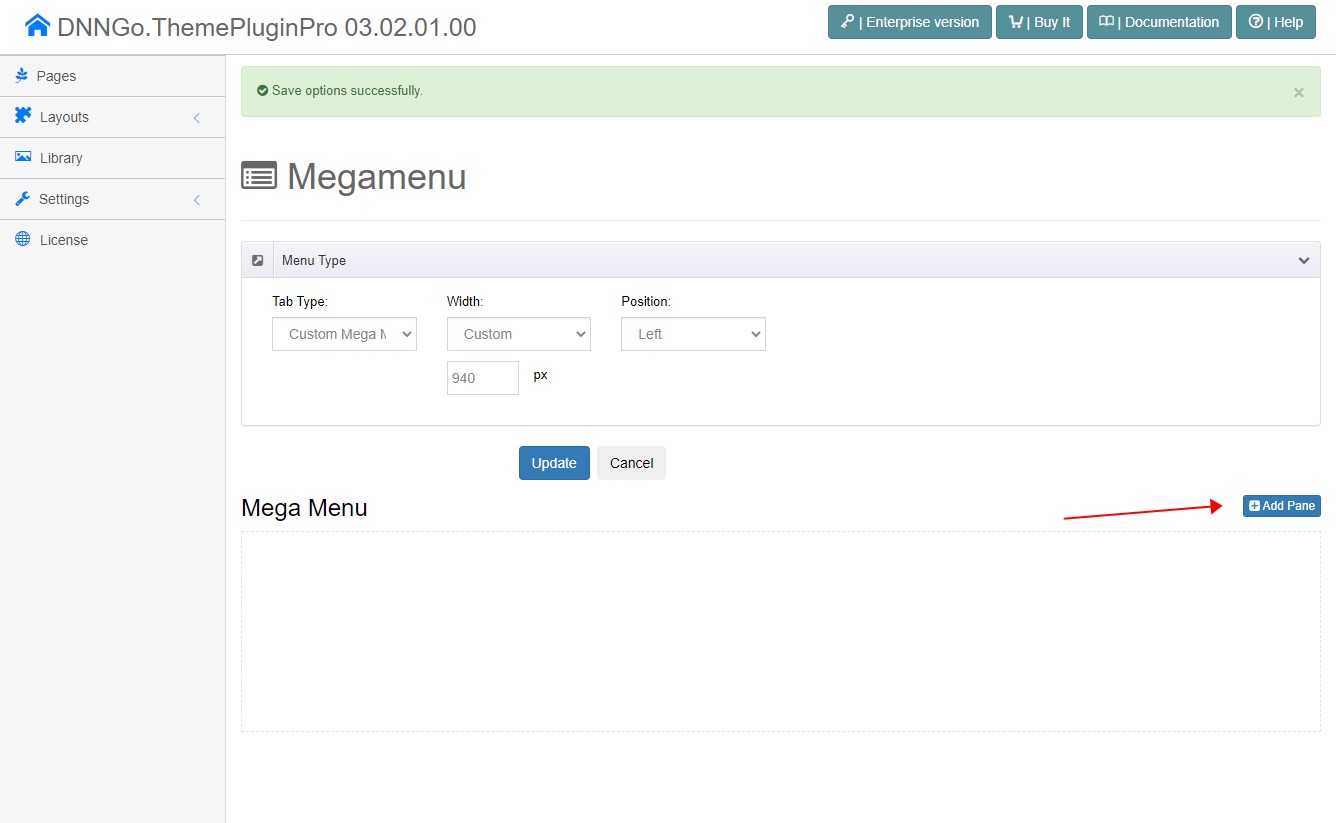
Step 3. Click the ‘Add’ button to add the control to a pane. There is a total of 3 controls, they are: Menu, HTML and Module.
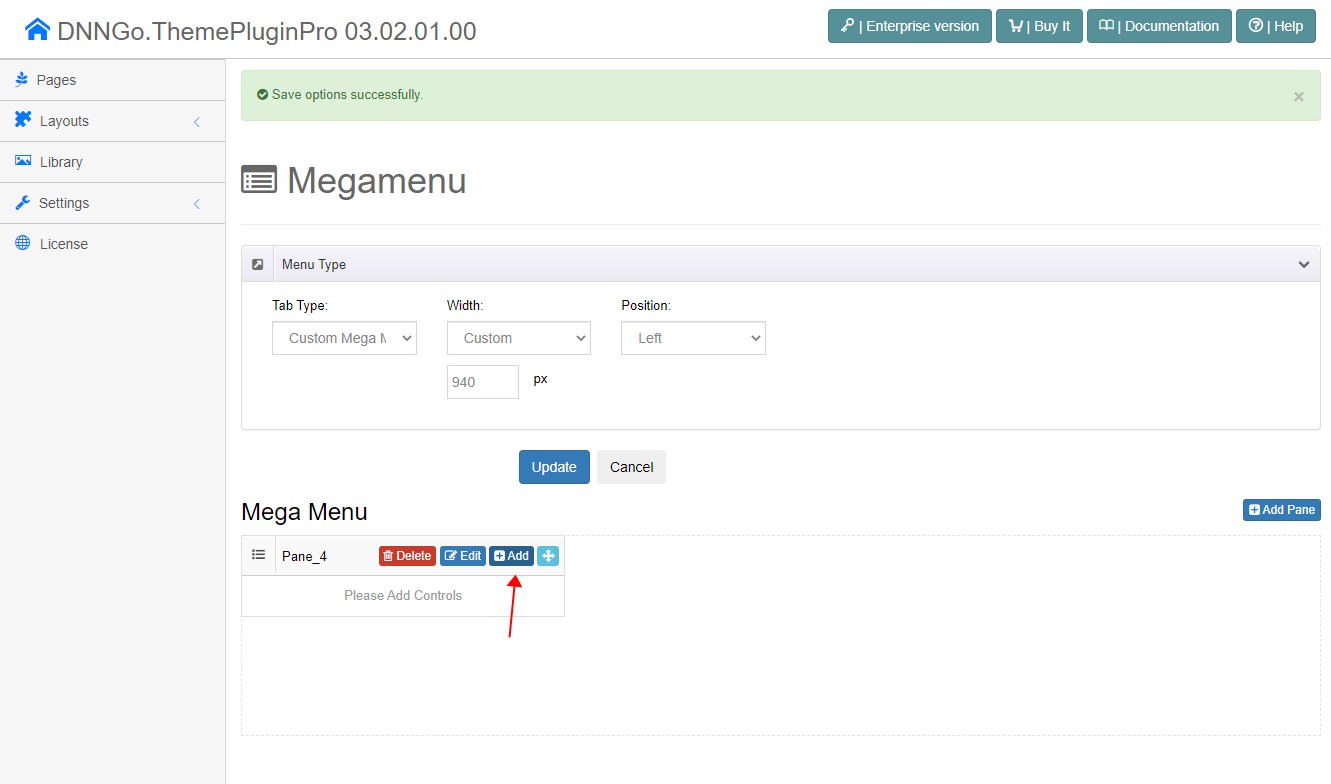
Step 4. You can add multiple panes to a drop down menu.
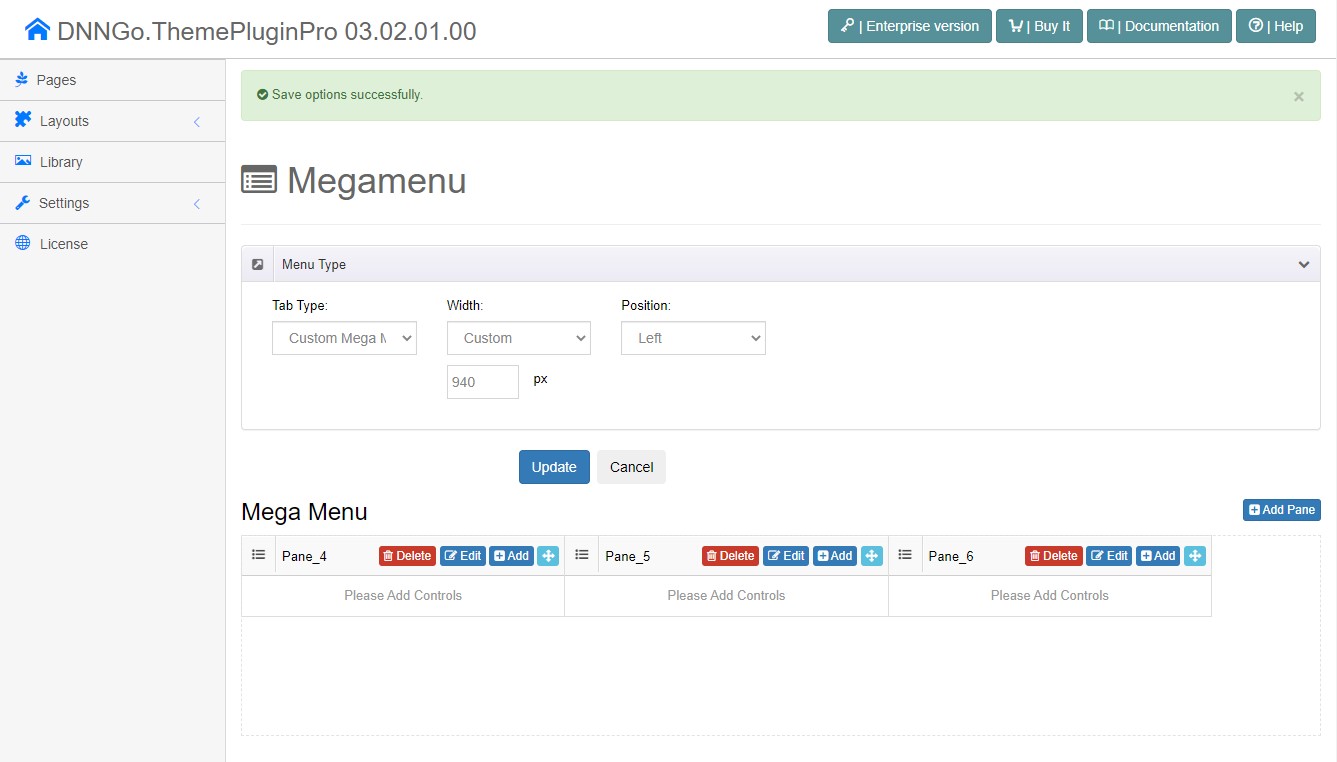
You can set the width of a pane and the spacing between panes by clicking the edit icon.